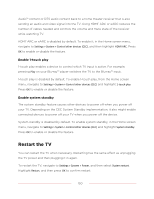TCL 75T555 5-Series User Manual - Page 157
Subwoofer. Hold down
 |
View all TCL 75T555 manuals
Add to My Manuals
Save this manual to your list of manuals |
Page 157 highlights
3. Select one of the following settings: • Default - Devices can connect only through a private network address, and accept commands only from other private network addresses on your home network. This setting is suitable for most cases, including use of the Roku mobile app on your smartphone. • Permissive - Devices can connect under all conditions, but accept commands only from private network addresses or the same subnetwork within your home network. This setting might be required when attempting to operate the TV from a third-party application, for example, one of the Internet of Things (IoT) applications such as ifttt.com. • Disabled - Device connection is completely disabled. The TV does not accept external commands from any source, including the Roku mobile app. TCL • Roku TV premium audio Your TCL • Roku TV works with several Roku premium audio products, including the Roku Smart Soundbar, TCL • Roku TV Wireless Speakers and the Roku Wireless Subwoofer. Hold down HOME for a few seconds to start the pairing process, and then follow the instructions on your TV screen to complete pairing. With TCL • Roku TV premium audio devices, you can listen to all of your TV programs as well as the sound from any streaming channel. Select audio-only channels even let you listen to music with the TV screen turned off. After you have paired your speakers with your TCL • Roku TV, all sound normally comes from the paired speakers instead of the internal TV speakers. If you have connected a Roku Smart Soundbar to your TCL • Roku TV, you can use the TV's Sound settings menu to control sound options, including sound mode, volume mode, speech clarity and virtual surround sound. See Roku Smart Soundbar for details. 145