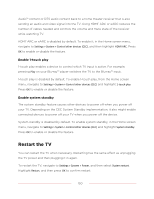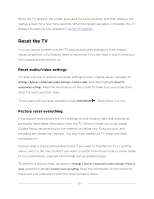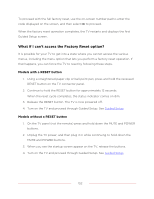TCL 75T555 5-Series User Manual - Page 159
Choosing an audio format
 |
View all TCL 75T555 manuals
Add to My Manuals
Save this manual to your list of manuals |
Page 159 highlights
• S/PDIF optical - The S/PDIF optical connector outputs a digital audio signal. To use the optical output, connect a TOSLINK optical cable from the amplifier to the Optical or S/PDIF connector on the TV. Important: To make sure the S/PDIF outputs audio reliably, you must turn off the TV's speakers. To do so, from the Home screen menu, navigate to Settings > Audio > Speakers and change the setting to Off. Note: Dolby Audio™ support for Dolby Digital Plus™ format is not available through the S/ PDIF optical output. This format is only available through the HDMI ARC connection. Tip: Even when you use S/PDIF for audio, the TV can correctly detect more audio formats if you connect an HDMI® cable between the TV's HDMI ARC or HDMI eARC port and the receiver's ARC or eARC port. Choosing an audio format After making the required HDMI® ARC, eARC, or S/PDIF optical connection, go to Settings > Audio > Digital audio format and select the audio format to use. Choosing Auto is the easy solution, and generally provides good results. However, if you have a high-end sound system and want to make sure you are getting the best sound quality available in the programs you are watching, you can choose another setting. • Auto - Automatically detects the incoming audio format and transcodes it to a compatible available format for the audio output (ARC, eARC, or S/PDIF). • Passthrough - Passes through the input audio to the connected receiver without transcoding, sometimes resulting in better audio quality especially for high-end audio formats such as those that take advantage of the higher bandwidth of eARC, including Dolby MAT and Dolby Digital Plus 7.1, among others. • Stereo - Always outputs stereo, regardless of input audio format. 147