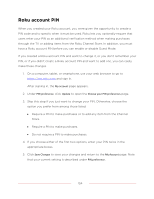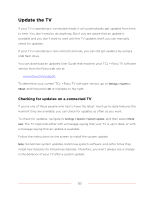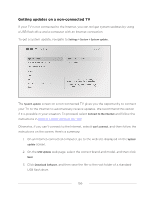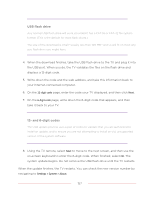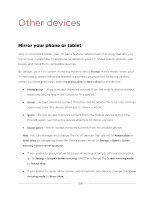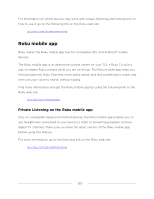TCL 75T555 5-Series User Manual - Page 170
Other devices
 |
View all TCL 75T555 manuals
Add to My Manuals
Save this manual to your list of manuals |
Page 170 highlights
Other devices Mirror your phone or tablet Only in connected mode, your TV has a feature called screen mirroring that lets you mirror your compatible smartphone or tablet on your TV. Share videos, photos, web pages, and more from compatible devices. By default, your TV's screen mirroring mode is set to Prompt. In this mode, when your TV receives a screen mirroring request, it prompts you with the following options, unless you have previously selected Always allow or Never allow for the device: • Always accept - Always accept mirrored content from the mobile device without additional prompting in the future for this device. • Accept - Accept mirrored content from the mobile device this time only. Prompt again next time this device attempts to mirror content. • Ignore - Do not accept mirrored content from the mobile device at this time. Prompt again next time this device attempts to mirror content. • Always ignore - Never accept mirrored content from this mobile device. Note: You can manage and change the list of devices that are set to Always allow or Never allow by navigating from the Home screen menu to Settings > System > Screen mirroring > Screen mirroring devices. • If you prefer to always allow all screen mirroring attempts without prompting, go to Settings > System > Screen mirroring, and then change the Screen mirroring mode to Always allow. • If you prefer to never allow screen mirroring from any device, change the Screen mirroring mode to Never allow. 158