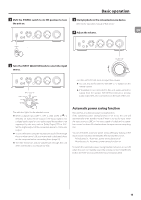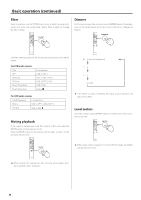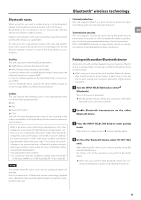TEAC AI-503 AI-503 Owner s Manual - Page 20
Playing back music on a computer continued, Playing back audio files from a computer
 |
View all TEAC AI-503 manuals
Add to My Manuals
Save this manual to your list of manuals |
Page 20 highlights
Playing back music on a computer (continued) Playing back audio files from a computer 1 Connect this unit to the computer using a USB cable. USB cable oo Use a commercially-available USB2.0 cable (A-B type) for this connection. 2 Turn the computer on. oo Confirm that the operating system has started properly. 3 Shift the POWER switch to its ON position to turn the unit on. 5 Start playback of an audio file on the computer. Better sound quality can be achieved by maximizing the computer output volume and adjusting the volume output of this unit. Minimize this unit's volume before starting playback. Then, gradually turn it up. When using headphones connected to this unit, turn the VOLUME knob counterclockwise to minimize the volume before putting them on. Then, gradually increase it. oo The computer and this unit cannot control each other. oo Do not do any of the following when playing back an audio file via USB. Doing so could cause the computer to malfunction. Always quit the audio playback software before doing any of the following. ii Unplugging the USB cable ii Turning this unit off ii Changing the current input selection oo When playing back an audio file via USB, computer operation sounds will also be output. If you do not want these sounds to be output, make appropriate settings on the computer to turn them off. oo If you connect this unit with the computer or change its input to USB after starting the audio playback software, audio files might not play back correctly. If this should occur, restart the audio playback software or restart the computer. 4 Turn the INPUT SELECTOR knob to select USB. 20