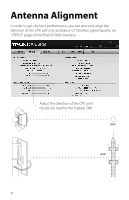TP-Link 9dBi CPE510 V1 QIG - Page 15
Log in to PharOS, Go to the Quick Setup Operation Mode, LAN Settings, Wireless Client Settings
 |
View all TP-Link 9dBi manuals
Add to My Manuals
Save this manual to your list of manuals |
Page 15 highlights
Configure the Client 1. Log in to PharOS 2. Go to the Quick Setup page 3. Operation Mode • Select 'Client'. • Click 'Next'. 4. LAN Settings • IP Address: 192.168.0.2 (in the same subnet with the Access Point) • Click 'Next'. 5. Wireless Client Settings • SSID of Remote AP: click 'Survey', select the SSID of the Access Point, and click 'Connect'. • Security: select 'WPA-PSK/WPA2-PSK'. • PSK Password: enter the password of the Access Point. • Distance Setting: enter the same number with the Access Point. • Click 'Next'. 6. Finsh: Click 'Finish'. 12

12
Configure the Client
1. Log in to PharOS
2. Go to the Quick Setup page
3. Operation Mode
• Select 'Client'.
• Click 'Next'.
4. LAN Settings
• IP Address: 192.168.0.2 (in the same subnet with the Access Point)
• Click 'Next'.
5. Wireless Client Settings
• SSID of Remote AP: click 'Survey', select the SSID of the Access Point,
and click 'Connect'.
• Security: select 'WPA-PSK/WPA2-PSK'.
• PSK Password: enter the password of the Access Point.
• Distance Setting: enter the same number with the Access Point.
• Click 'Next'.
6. Finsh:
Click 'Finish'.