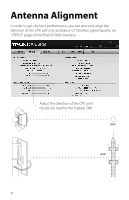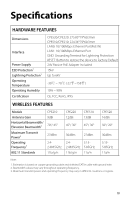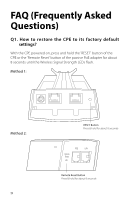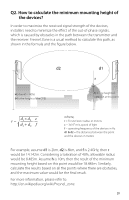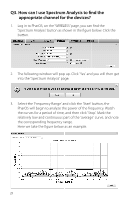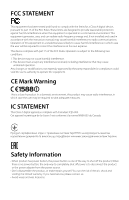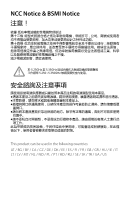TP-Link 9dBi CPE510 V1 QIG - Page 24
Q3. How can I use Spectrum Analysis to find the, appropriate channel for the devices?
 |
View all TP-Link 9dBi manuals
Add to My Manuals
Save this manual to your list of manuals |
Page 24 highlights
Q3. How can I use Spectrum Analysis to find the appropriate channel for the devices? 1. Log in to PharOS, on the 'WIRELESS' page, you can find the 'Spectrum Analysis' button as shown in the figure below. Click the button. 2. The following window will pop up. Click 'Yes' and you will then get into the 'Spectrum Analysis' page. 3. Select the 'Frequency Range' and click the 'Start' button, the PharOS will begin to analyze the power of the frequency. Watch the curves for a period of time, and then click 'Stop'. Mark the relatively low and continuous part of the 'average' curve, and note the corresponding frequency range. Here we take the figure below as an example. 21

21
Q3. How can I use Spectrum Analysis to find the
appropriate channel for the devices?
1.
Log in to PharOS, on the 'WIRELESS' page, you can find the
'Spectrum Analysis' button as shown in the figure below. Click the
button.
2.
The following window will pop up. Click 'Yes' and you will then get
into the 'Spectrum Analysis' page.
3.
Select the 'Frequency Range' and click the 'Start' button, the
PharOS will begin to analyze the power of the frequency. Watch
the curves for a period of time, and then click 'Stop'. Mark the
relatively low and continuous part of the 'average' curve, and note
the corresponding frequency range.
Here we take the figure below as an example.