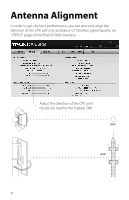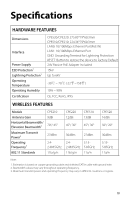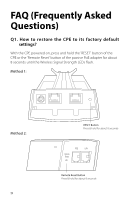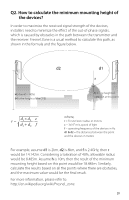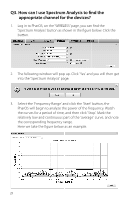TP-Link 9dBi CPE510 V1 QIG - Page 19
WAN Connection Type
 |
View all TP-Link 9dBi manuals
Add to My Manuals
Save this manual to your list of manuals |
Page 19 highlights
If the CPE is connected to a Modem, we recommend setting it in the AP Router mode. Internet Modem AP Router Smartphone Laptop Tablet Refer to the following steps to configure the CPE. Configure the AP Router (equal to a SOHO router) 1. Log in to PharOS 2. Go to the Quick Setup page 3. Operation Mode • Select 'AP Router'. • Click 'Next'. 4. WAN Connection Type *These settings may vary depending on the ISP. Please contact your ISP for the correct information. • Select 'Dynamic IP'. • Click 'Next'. 5. Wireless AP Settings • SSID: enter the name for the network as you like. • Security: select 'WPA-PSK/WPA2-PSK'. • PSK Password: enter the password for the network as you like. • Click 'Next'. 6. Finsh: Click 'Finish'. 16

16
If the CPE is connected to a Modem, we recommend setting it in the
AP Router mode.
1. Log in to PharOS
2. Go to the Quick Setup page
3. Operation Mode
• Select 'AP Router'.
• Click 'Next'.
4. WAN Connection Type
*These settings may vary depending on the ISP. Please contact
your ISP for the correct information.
• Select 'Dynamic IP'.
• Click 'Next'.
5. Wireless AP Settings
• SSID: enter the name for the network as you like.
• Security: select 'WPA-PSK/WPA2-PSK'.
• PSK Password: enter the password for the network as you like.
• Click 'Next'.
6. Finsh:
Click 'Finish'.
Refer to the following steps to configure the CPE.
Configure the AP Router (equal to a SOHO router)
Modem
Smartphone
Laptop
Tablet
AP Router
Internet