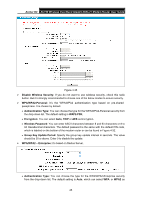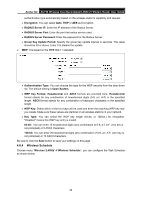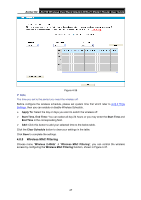TP-Link Archer D2 Archer D2 V1 User Guide - Page 53
WPS Settings - access point
 |
View all TP-Link Archer D2 manuals
Add to My Manuals
Save this manual to your list of manuals |
Page 53 highlights
Archer D2 AC750 Wireless Dual Band Gigabit ADSL2+ Modem Router User Guide 11bg mixed: Select if you are using both 802.11b and 802.11g wireless clients. 11bgn mixed: Select if you are using a mix of 802.11b, 11g, and 11n wireless clients. When 802.11g mode is selected, only 802.11g wireless stations can be connected to the modem router. When 802.11n mode is selected, only 802.11n wireless stations can connect to the modem router. It is strongly recommended that you set the Mode to 802.11bgn mixed, and all of 802.11b, 802.11g, and 802.11n wireless stations can connect to the modem router. Channel: Select the channel you want to use from the drop-down list. This field determines which operating frequency will be used. It is not necessary to change the wireless channel unless you notice interference problems with another nearby access point. Channel Width: Select the channel width from the drop-down list. The default setting is automatic, which can adjust the channel width for your clients automatically. Note: If 11b only, 11g only, or 11bg mixed is selected in the Mode field, the Channel Width selecting field will turn grey and the value will become 20M, which is unable to be changed. Enable SSID Broadcast: When wireless clients survey the local area for wireless networks to associate with, they will detect the SSID broadcast by the modem router. If this checkbox is selected, the wireless router will broadcast its name (SSID) on the air. Click Save to save your settings. 4.8.2 WPS Settings This section will guide you to add a new wireless device to an existing network quickly by WPS (also called QSS) function. a). Choose menu "WPS Settings", and you will see the next screen (shown in Figure 4-32). Figure 4-32 WPS: Enable or disable the WPS function here. Current PIN: The current value of the modem router's PIN is displayed here. Restore PIN: Restore the PIN of the modem router to its default. Generate New PIN: Click this button to get a new random PIN code. You can ensure the network security by generating a new PIN. Add device: You can add a new device to the existing network manually by clicking this button. b). To add a new device: If the wireless adapter supports Wi-Fi Protected Setup (WPS), you can establish a wireless connection between wireless adapter and modem router using either Push Button Configuration (PBC) method or PIN method. 42