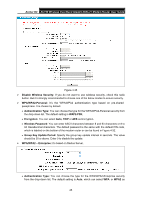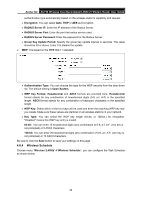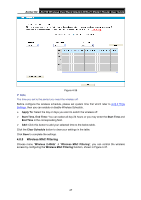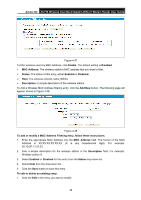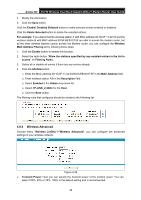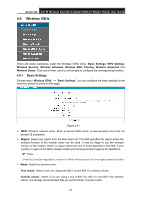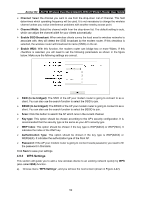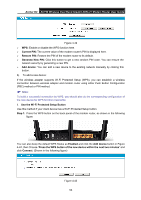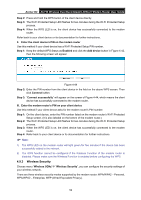TP-Link Archer D2 Archer D2 V1 User Guide - Page 60
Wireless Advanced
 |
View all TP-Link Archer D2 manuals
Add to My Manuals
Save this manual to your list of manuals |
Page 60 highlights
Archer D2 AC750 Wireless Dual Band Gigabit ADSL2+ Modem Router User Guide 2. Modify the information. 3. Click the Save button. Click the Enable/ Disabled Selected button to make selected entries enabled or disabled. Click the Delete Selected button to delete the selected entries. For example: If you desire that the wireless station A with MAC address 00:1D:0F:11:22:33 and the wireless station B with MAC address 00:0A:EB:00:07:5F are able to access the modem router, but all the other wireless stations cannot access the Modem router, you can configure the Wireless MAC Address Filtering list by following these steps: 1. Click the Enable button to enable this function. 2. Select the radio button "Allow the stations specified by any enabled entries in the list to access" for Filtering Rules. 3. Delete all or disable all entries if there are any entries already. 4. Click the Add New button. 1) Enter the MAC address 00:1D:0F:11:22:33/00:0A:EB:00:07:5F in the MAC Address field. 2) Enter wireless station A/B in the Description field. 3) Select Enabled in the Status drop-down list. 4) Select TP-LINK_2.4GHz for the Host. 5) Click the Save button. The filtering rules that configured should be similar to the following list: 4.8.6 Wireless Advanced Choose menu "Wireless 2.4GHz""Wireless Advanced", you can configure the advanced settings of your wireless network. Figure 4-39 Transmit Power: Here you can specify the transmit power of the modem router. You can select 100%, 50% or 25%. 100% is the default setting and is recommended. 49