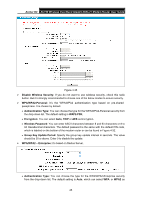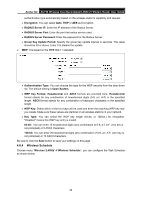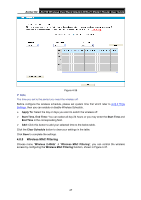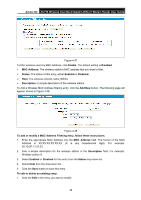TP-Link Archer D2 Archer D2 V1 User Guide - Page 54
Use the Wi-Fi Protected Setup Button
 |
View all TP-Link Archer D2 manuals
Add to My Manuals
Save this manual to your list of manuals |
Page 54 highlights
Archer D2 AC750 Wireless Dual Band Gigabit ADSL2+ Modem Router User Guide Note: To build a successful connection by WPS, you should also do the corresponding configuration of the new device for WPS function meanwhile. I. Use the Wi-Fi Protected Setup Button Use this method if your client device has a Wi-Fi Protected Setup button. Step 1: Press the WPS button on the back panel of the modem router, as shown in the following figure. You can also keep the default WPS Status as Enabled and click the Add device button in Figure 4-32, then Choose "Press the WPS button of the new device within the next two minutes" and click Connect. (Shown in the following figure) Figure 4-33 Step 2: Press and hold the WPS button of the client device directly. Step 3: The Wi-Fi Protected Setup LED flashes for two minutes during the Wi-Fi Protected Setup process. Step 4: When the WPS LED is on, the client device has successfully connected to the modem router. Refer back to your client device or its documentation for further instructions. II. Enter the client device's PIN on the modem router Use this method if your client device has a Wi-Fi Protected Setup PIN number. Step 1: Keep the default WPS Status as Enabled and click the Add device button in Figure 4-32, then the following screen will appear. 43