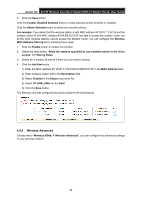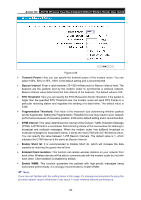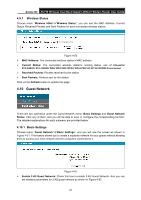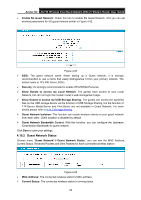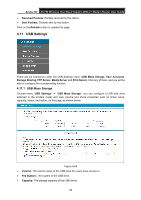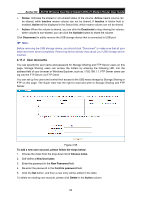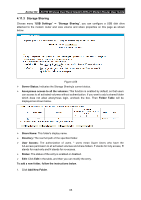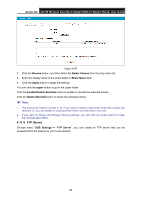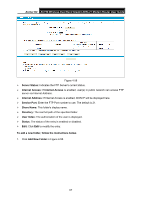TP-Link Archer D2 Archer D2 V1 User Guide - Page 73
Guest Network Status
 |
View all TP-Link Archer D2 manuals
Add to My Manuals
Save this manual to your list of manuals |
Page 73 highlights
Archer D2 AC750 Wireless Dual Band Gigabit ADSL2+ Modem Router User Guide Enable 5G Guest Network: Check this box to enable 5G Guest Network. And you can set wireless parameters for 5G guest network similar to Figure 4-52. Figure 4-52 SSID: The guest network name. When setting up a Guest network, it is strongly recommended to use a name that easily distinguishes it from your primary network. The default name is TP-LINK Guest_XGHz. Security: It's strongly recommended to enable WPA/WPA2-Personal. Allow Guests to access my Local Network: The guests have access to your Local Network, but can not login the modem router's web-management page. Allow Guests to access my USB Storage Sharing: The guests can access the specified files on the USB storage device via the function of USB Storage Sharing, but the function of FTP Server, Media Server and Print Server are not available in Guest Network. For more details please refer to 4.11.3 Storage Sharing. Guest Network Isolation: This function can isolate wireless clients on your guest network from each other. Client isolation is disabled by default. Guest Network Bandwidth Control: With this function, you can configure the Upstream /Downstream Bandwidth for guest network. Click Save to save your settings. 4.10.2 Guest Network Status Choose menu "Guest Network""Guest Network Status", you can see the MAC Address, Current Status, Received Packets and Sent Packets for each connected wireless station. Figure 4-53 MAC Address: The connected wireless station's MAC address. Current Status: The connected wireless station's running status. 62