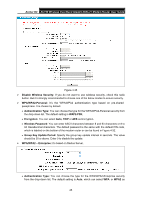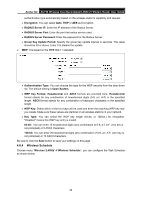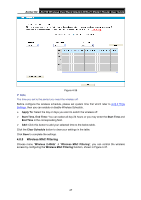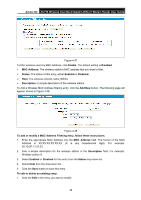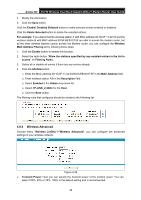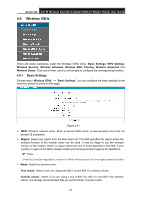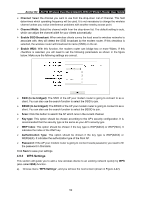TP-Link Archer D2 Archer D2 V1 User Guide - Page 58
Wireless MAC Filtering
 |
View all TP-Link Archer D2 manuals
Add to My Manuals
Save this manual to your list of manuals |
Page 58 highlights
Archer D2 AC750 Wireless Dual Band Gigabit ADSL2+ Modem Router User Guide Figure 4-36 Note: The time you set is the period you need the wireless off. Before configure the wireless schedule, please set system time first which refer to 4.23.2 Time Settings, then you can enable or disable Wireless Schedule. Apply To: Select the day or days you want to switch the wireless off. Start Time, End Time: You can select all day-24 hours or you may enter the Start Time and End Time in the corresponding field. Add: Click this button to add your selected time to the below table. Click the Clear Schedule button to clear your settings in the table. Click Save to complete the settings. 4.8.5 Wireless MAC Filtering Choose menu "Wireless 2.4GHz" "Wireless MAC Filtering", you can control the wireless access by configuring the Wireless MAC Filtering function, shown in Figure 4-37. 47