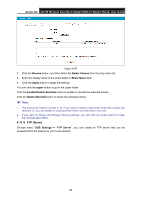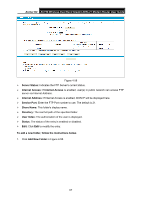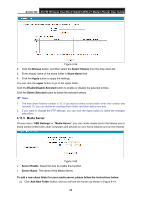TP-Link Archer D2 Archer D2 V1 User Guide - Page 82
IPv6 Route Settings
 |
View all TP-Link Archer D2 manuals
Add to My Manuals
Save this manual to your list of manuals |
Page 82 highlights
Archer D2 AC750 Wireless Dual Band Gigabit ADSL2+ Modem Router User Guide Destination IP Address: The address of the network or host that you want to assign to a static route. Subnet Mask: It determines which portion of an IP Address is the network portion, and which portion is the host portion. Gateway: Type in the correct gateway address for the static route. Interface: Select the Interface from the drop-down list. Status: Select Enabled or Disabled from the drop-down list. 3. Click Save to save your settings as shown in Figure 4-65. To modify or delete an existing entry: 1 Find the desired entry in the table. 2 Click Edit as desired on the Edit column. Click the Enable/ Disabled Selected button to make selected entries enabled/ disabled. Click the Delete Selected button to delete the selected entries. 4.12.3 RIP Settings Choose "Route Settings""RIP Settings", you can see the RIP (Routing Information Protocol) screen which allows you to configure the RIP. Figure 4-66 Note: RIP cannot be configured on the WAN Interface which has NAT enabled (such as PPPoE). 4.13 IPv6 Route Settings Choose "IPv6 Route Settings", it includes two menus: IPv6 Default Gateway and IPv6 Static Route. The detailed descriptions are provided below. 4.13.1 IPv6 Default Gateway Choose "IPv6 Route Settings""IPv6 Default Gateway", you can see the Default Gateway screen. You can select a WAN Interface from the drop-down list as the system default gateway. 71