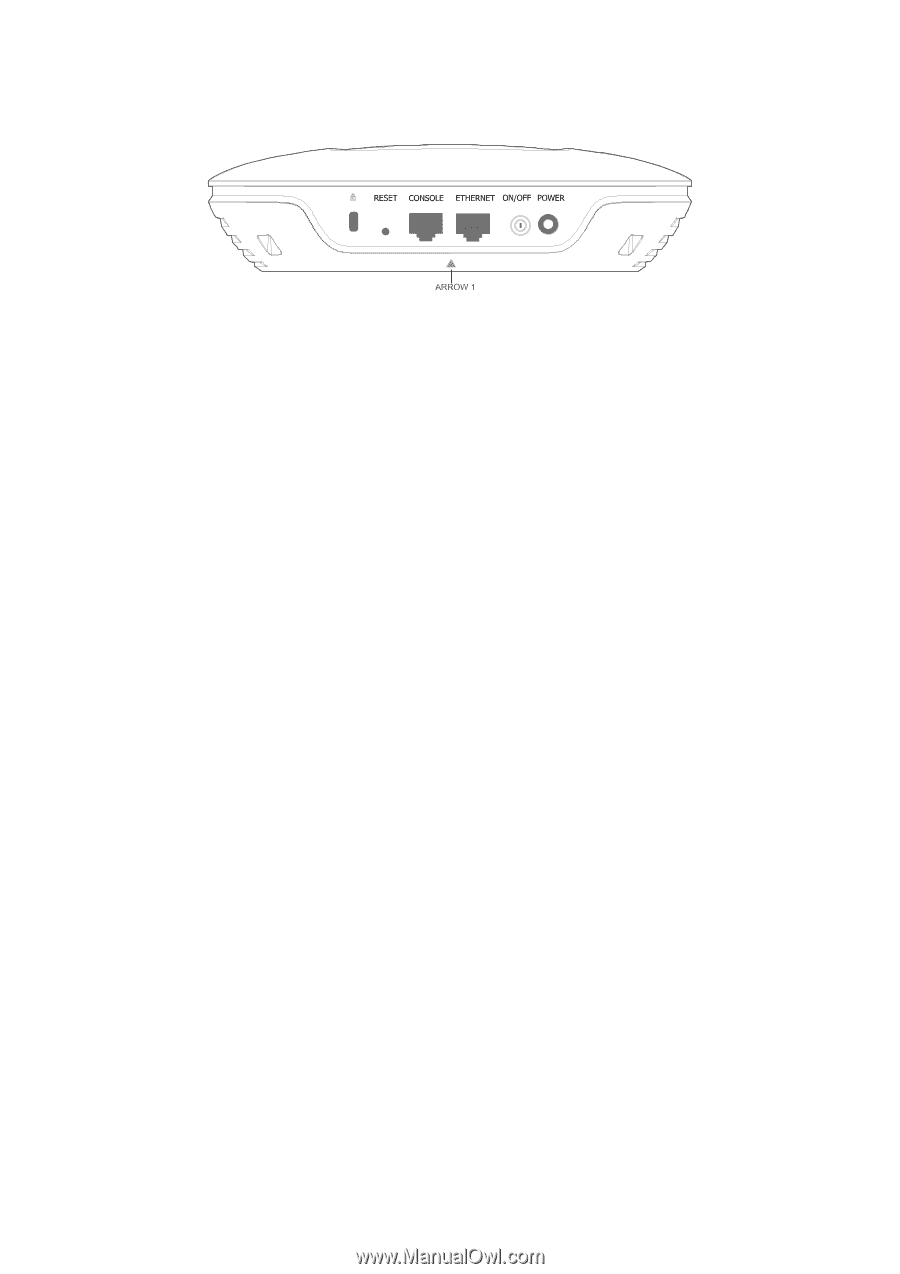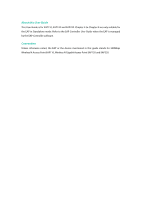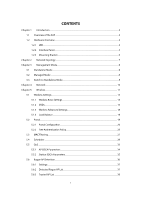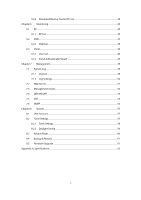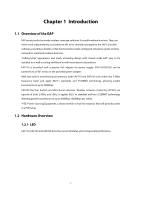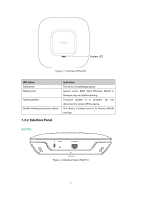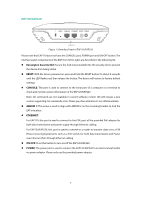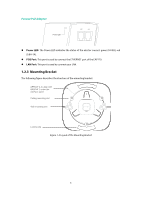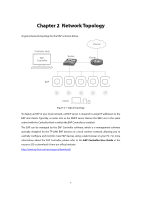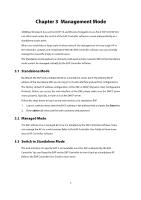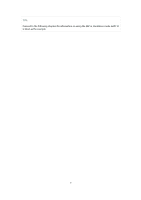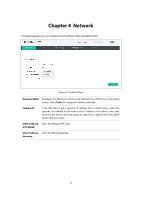TP-Link Auranet EAP120 EAP110 V1 User Guide - Page 12
EAP120/EAP220
 |
View all TP-Link Auranet EAP120 manuals
Add to My Manuals
Save this manual to your list of manuals |
Page 12 highlights
EAP120/EAP220: Figure 1-3 Interface Panel of EAP120/EAP220 Please note that EAP110 does not have the CONSOLE port, POWER port and ON/OFF button. The interface panel components of the EAP, from left to right, are described in the following list. Kensington Security Slot: Secure the lock (not provided) into the security slot to prevent the device from being stolen. RESET: With the device powered on, press and hold the RESET button for about 8 seconds until the LED flashes red, then release the button. The device will restore to factory default settings. CONSOLE: This port is used to connect to the serial port of a computer or a terminal to check and monitor system information of the EAP120/EAP220. Note: CLI commands are not available in current software version. We will release a new version supporting CLI commands soon. Please pay close attention to our official website. ARROW 1: This arrow is used to align with ARROW 2 on the mounting bracket to lock the EAP into place. ETHERNET: For EAP110, this port is used to connect to the POE port of the provided PoE adapter for both data transmission and power supply through Ethernet cabling. For EAP120/EAP220, this port is used to connect to a router to transmit data or to a PSE (Power Sourcing Equipment), such as a PoE switch, for both data transmission and Power over Ethernet (PoE) through Ethernet cabling. ON/OFF: Press this button to turn on/off the EAP120/EAP220. POWER: The power port is used to connect the EAP120/EAP220 to an electrical wall outlet via power adapter. Please only use the provided power adapter. 5