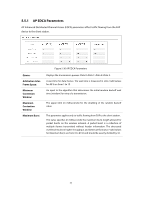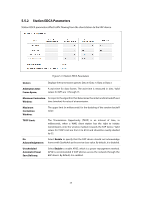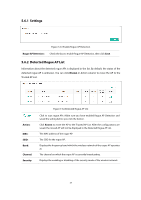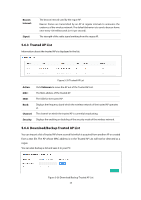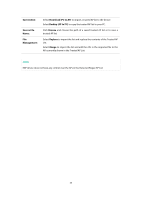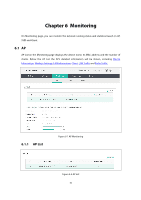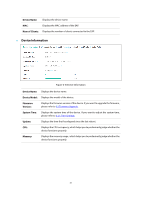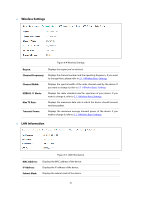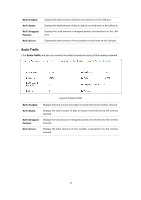TP-Link Auranet EAP120 EAP110 V1 User Guide - Page 46
Save Action, Download PC to AP, Backup AP to PC, Source File, Browse, Management, Replace, Merge
 |
View all TP-Link Auranet EAP120 manuals
Add to My Manuals
Save this manual to your list of manuals |
Page 46 highlights
Save Action: Source File Name: File Management: Select Download (PC to AP) to import a trusted AP list to the device. Select Backup (AP to PC) to copy the trusted AP list to your PC. Click Browse and choose the path of a saved trusted AP list or to save a trusted AP list. Select Replace to import the list and replace the contents of the Trusted AP List. Select Merge to import the list and add the APs in the imported file to the APs currently shown in the Trusted AP List NOTE: EAP device does not have any control over the APs in the Detected Rogue AP List. 39
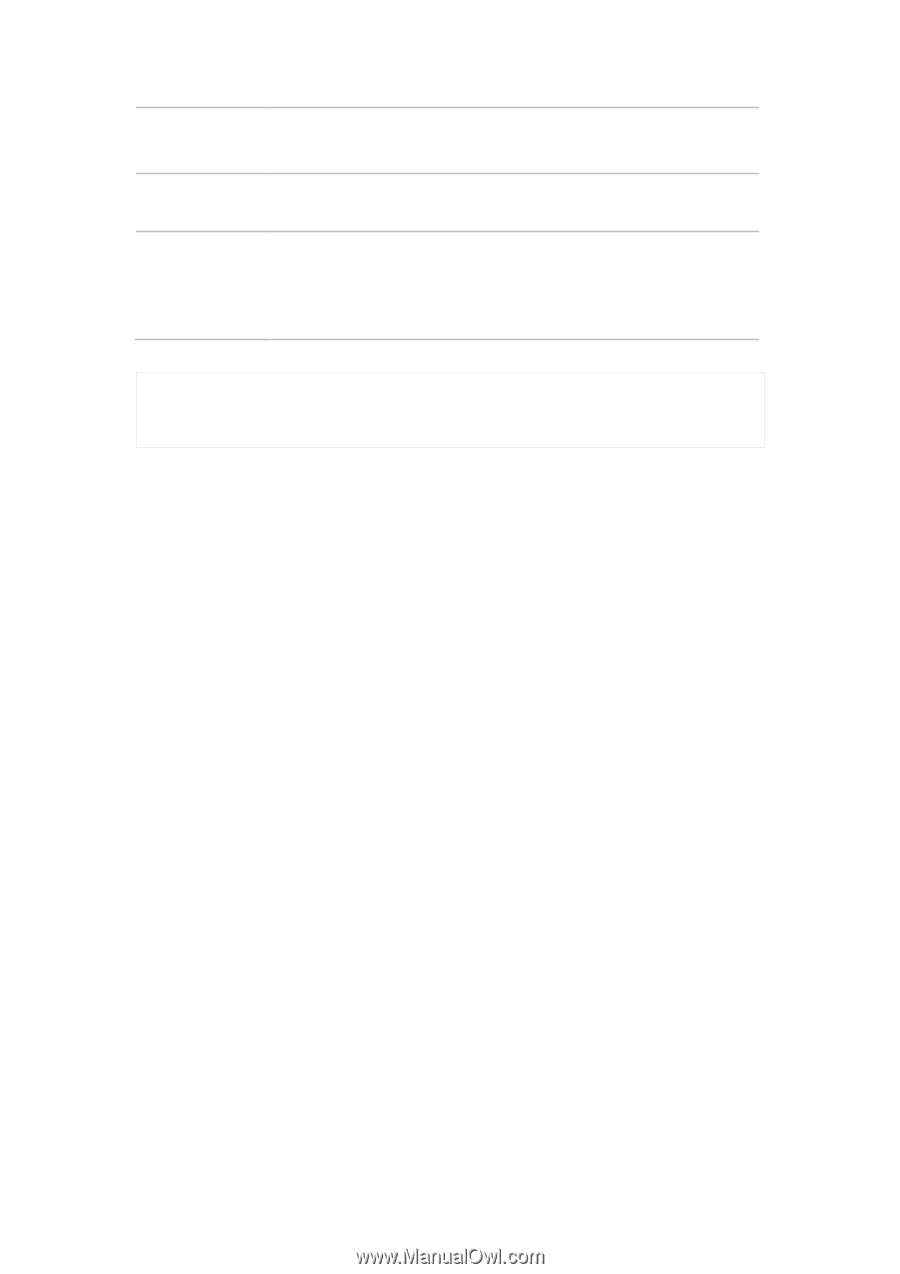
39
Save Action:
Select
Download (PC to AP)
to import a trusted AP list to the device.
Select
Backup (AP to PC)
to copy the trusted AP list to your PC.
Source File
Name:
Click
Browse
and choose the path of a saved trusted AP list or to save a
trusted AP list.
File
Management:
Select
Replace
to import the list and replace the contents of the Trusted AP
List.
Select
Merge
to import the list and add the APs in the imported file to the
APs currently shown in the Trusted AP List
NOTE:
EAP device does not have any control over the APs in the Detected Rogue AP List.