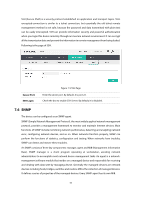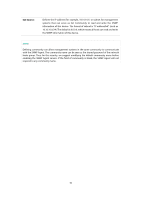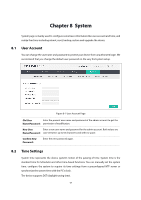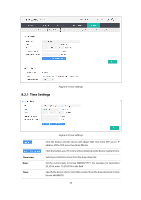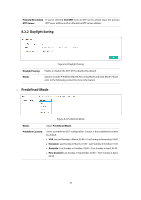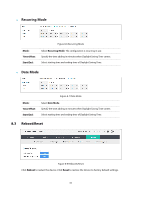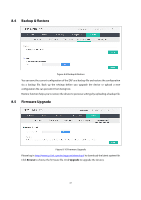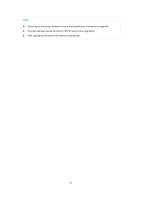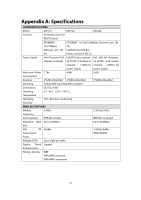TP-Link Auranet EAP120 EAP110 V1 User Guide - Page 65
Time Settings
 |
View all TP-Link Auranet EAP120 manuals
Add to My Manuals
Save this manual to your list of manuals |
Page 65 highlights
8.2.1 Time Settings Figure 8-2 Time Settings Time zone: Date: Time: Figure 8-3 Time Settings Click the button and the device will obtain GMT time from NTP server. IP address of the NTP server has to be filled in. Click the button, your PC's time will be obtained as the device's system time. Select your local time zone from the drop-down list. Set the current date, in format MM/DD/YYYY. For example, for November 25, 2014, enter 11/25/2014 in the field. Specify the device's time. Select the number from the drop-down list in time format HH/MM/SS. 58
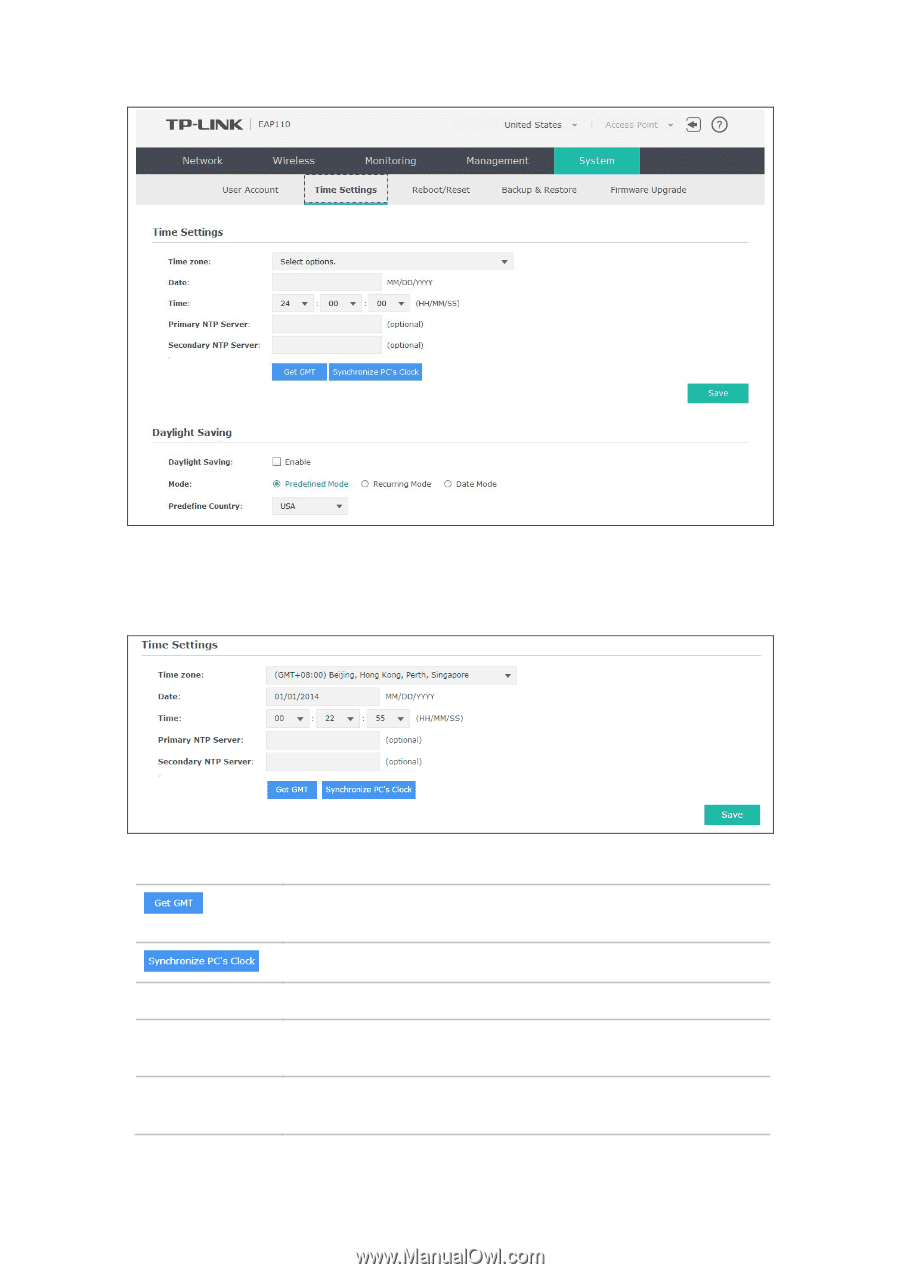
58
Figure 8-2 Time Settings
8.2.1
Time Settings
Figure 8-3 Time Settings
Click the button and the device will obtain GMT time from NTP server. IP
address of the NTP server has to be filled in.
Click the button, your PC’s time will be obtained as the device’s system time.
Time zone:
Select your local time zone from the drop-down list.
Date:
Set the current date, in format MM/DD/YYYY. For example, for November
25, 2014, enter 11/25/2014 in the field.
Time:
Specify the device’s time. Select the number from the drop-down list in time
format HH/MM/SS.