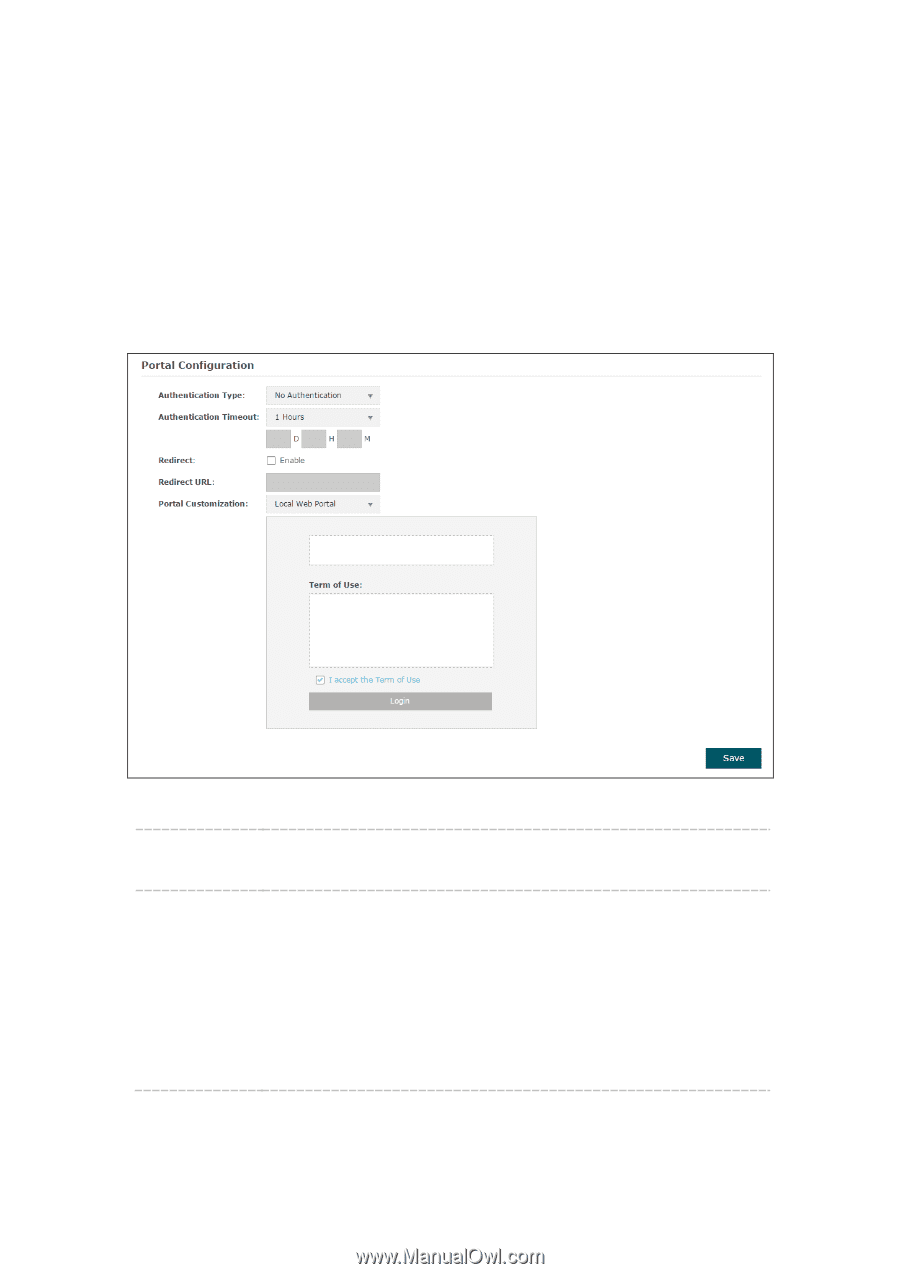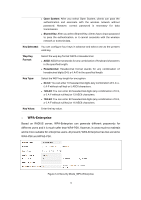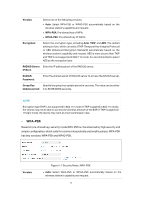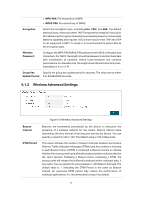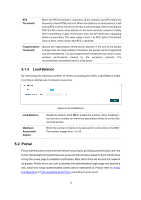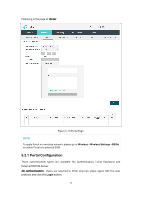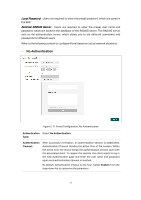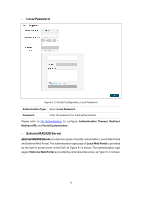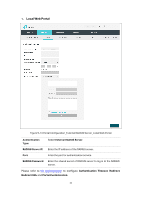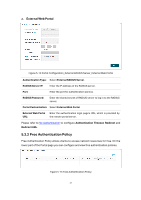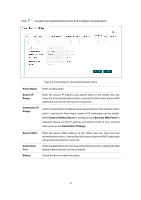TP-Link EAP110-Outdoor EAP110-OutdoorEU V1 User Guide - Page 25
No Authentication
 |
View all TP-Link EAP110-Outdoor manuals
Add to My Manuals
Save this manual to your list of manuals |
Page 25 highlights
Local Password:Users are required to enter the preset password, which are saved in the EAP. External RADIUS Server : Users are required to enter the preset user name and password, which are saved in the database of the RADIUS server. The RADIUS server acts as the authentication server, which allows you to set different usernames and passwords for different users. Refer to the following content to configure Portal based on actual network situations. No Authentication Figure 5-11 Portal Configuration_No Authentication Authentication Select No Authentication. Type: Authentication Timeout: After successful verification, an authentication session is established. Authentication Timeout decides the active time of the session. Within the active time, the device keeps the authentication session open with the associated client. To reopen the session, the client needs to log in the web authentication page and enter the user name and password again once authentication timeout is reached. By default, authentication timeout is one hour. Select Custom from the drop-down list to customize the parameter. 17