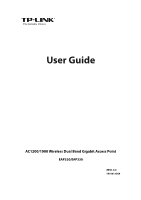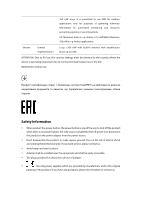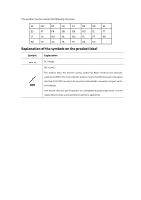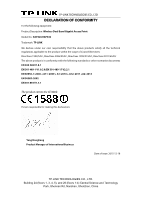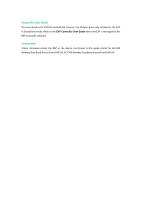TP-Link EAP330 EAP330 V1 User Guide
TP-Link EAP330 Manual
 |
View all TP-Link EAP330 manuals
Add to My Manuals
Save this manual to your list of manuals |
TP-Link EAP330 manual content summary:
- TP-Link EAP330 | EAP330 V1 User Guide - Page 1
User Guide AC1200/1900 Wireless Dual Band Gigabit Access Point EAP320/EAP330 REV1.0.0 1910011564 - TP-Link EAP330 | EAP330 V1 User Guide - Page 2
centre of Ny-Ålesund on Svalbard. Italy Implemented The public use is subject to general authorisation by the respective service provider. Russian Federation Limited implementation 1. SRD with FHSS modulation 1.1. Maximum 2.5 mW e.i.r.p. 1.2. Maximum 100 mW e.i.r.p. Permitted for use SRD for - TP-Link EAP330 | EAP330 V1 User Guide - Page 3
Don't disassemble the product, or make repairs yourself. You run the risk of electric shock and voiding the limited warranty. If you need service, please contact us. Avoid water and wet locations. Adapter shall be installed near the equipment and shall be easily accessible. The plug considered - TP-Link EAP330 | EAP330 V1 User Guide - Page 4
This product can be used in the following countries: AT BG BY CA CZ DE DK EE ES FI FR GB GR HU IE IT LT LV MT NL NO PL PT RO RU SE SG SK TR UA US Explanation of the symbols on the product label Symbol Explanation DC voltage RECYCLING This product bears the - TP-Link EAP330 | EAP330 V1 User Guide - Page 5
CO., LTD DECLARATION OF CONFORMITY For the following equipment: Product Description: Wireless Dual Band Gigabit Access Point Model No.: EAP320/EAP330 Trademark: TP-LINK We declare under our own responsibility that the above products satisfy all the technical regulations applicable to the product - TP-Link EAP330 | EAP330 V1 User Guide - Page 6
in Standalone mode. Refer to the EAP Controller User Guide when the EAP is managed by the EAP Controller software. Convention Unless otherwise noted, the EAP or the device mentioned in this guide stands for AC1200 Wireless Dual Band Access Point EAP320, AC1900 Wireless Dual Band Access Point EAP330 - TP-Link EAP330 | EAP330 V1 User Guide - Page 7
...9 5.1.1 Wireless Basic Settings ...10 5.1.2 SSIDs...11 5.1.3 Wireless Advanced Settings 15 5.1.4 Load Balance ...16 5.2 Portal...16 5.2.1 Portal Configuration...17 5.2.2 Free Authentication Policy 22 5.3 MAC Filtering ...24 5.4 Scheduler ...26 5.5 QoS ...30 5.5.1 AP EDCA Parameters ...31 - TP-Link EAP330 | EAP330 V1 User Guide - Page 8
...50 7.5 LED ON/OFF ...51 7.6 SSH...51 7.7 SNMP ...52 Chapter 8 System ...55 8.1 User Account...55 8.2 Time Settings ...55 8.2.1 Time Settings ...56 8.2.2 Daylight Saving ...57 8.3 Reboot/Reset ...58 8.4 Backup & Restore ...59 8.5 Firmware Upgrade ...59 Appendix A: Specifications ...61 2 - TP-Link EAP330 | EAP330 V1 User Guide - Page 9
managed by the EAP Controller software, providing a flexible, richly-functional but easily-configured enterprise-grade wireless network hub for instance) that will provide power in a PoE setup. 1.2 Hardware Overview 1.2.1 LED EAP320 and EAP330 have the same LED status and corresponding indications. - TP-Link EAP330 | EAP330 V1 User Guide - Page 10
flash, Ethernet, WLAN or firmware may be malfunctioning. Firmware update is in progress. Do not disconnect or power off the device. The device is being reset to its factory default settings. 1.2.2 Interface Panel EAP320: EAP330: Figure 1-2 Interface Panel of EAP320 Figure 1-3 Interface Panel of - TP-Link EAP330 | EAP330 V1 User Guide - Page 11
TP-LINK EAP devices on a local wireless network, allowing you to centrally configure and monitor mass EAP devices using a web browser on your PC. For more information about the EAP Controller, please refer to the EAP Controller User Guide from our official website: http://www.tp-link.com/en/support - TP-Link EAP330 | EAP330 V1 User Guide - Page 12
by the EAP Controller software. 3.1 Standalone Mode By default, the EAP works independently as a standalone access point. By entering the IP address of the standalone EAP, you can log in to its web interface and perform configurations. The factory default IP address configuration of the EAP - TP-Link EAP330 | EAP330 V1 User Guide - Page 13
By default, the EAP device obtains an IP address from a DHCP server (typically a router). You can also select Static to configure the IP address manually. Fallback IP: If the EAP fails to get a dynamic IP address from a DHCP server within ten seconds, the fallback IP will work as the IP address of - TP-Link EAP330 | EAP330 V1 User Guide - Page 14
Chapter 5 Wireless Wireless page, consisting of Wireless Settings, Portal, MAC Filtering, Scheduler, QoS and Rogue AP Detection, is shown below. Figure 5-1 Wireless Page 8 - TP-Link EAP330 | EAP330 V1 User Guide - Page 15
5.1 Wireless Settings Following is the page of Wireless Settings. Figure 5-2 Wireless Settings Page 9 - TP-Link EAP330 | EAP330 V1 User Guide - Page 16
following chapter for information on configuring the wireless network of the EAP. The configuring information of 2.4GHz is 11b/g/n (2.4GHz) and 802.11a/n/ac (5GHz), in which way clients supporting any one of these modes can access your wireless network. Channel Width: links over long distances. 10 - TP-Link EAP330 | EAP330 V1 User Guide - Page 17
1 and the frequency is 2412MHz. Enter the transmit power value. By default, the value is 20. If the maximum transmit power is set to be to achieve the best performance. 5.1.2 SSIDs SSIDs can work together with switches supporting 802.1Q VLAN. The EAP can build up to eight virtual wireless networks - TP-Link EAP330 | EAP330 V1 User Guide - Page 18
's SSID manually to connect password. Portal: Portal provides authentication service for the clients who want to access the wireless local area network. For more information, refer to 5.2 Portal. After Portal is enabled, the configurations : WEP is not supported in 802.11n mode The default setting - TP-Link EAP330 | EAP330 V1 User Guide - Page 19
is necessary for data transmission. Shared Key: After you select Shared Key, clients has to input password to pass the authentication, or it cannot associate with the wireless network or transmit data. You can configure four keys in advance and select one as the present valid key. Select ASCII or - TP-Link EAP330 | EAP330 V1 User Guide - Page 20
supported in 802.11n mode. It is recommended to select AES as the encryption type. RADIUS Server IP/Port: Enter the IP address/port of the RADIUS server. RADIUS Password: Enter the shared secret of RADIUS server to access the RADIUS server. Group Key Specify the group key update configuration, - TP-Link EAP330 | EAP330 V1 User Guide - Page 21
supported in 802.11n mode. It is recommended to select AES as the encryption type. Wireless Password: Configure the WPA-PSK/WPA2-PSK password A-F). Group Key Update Period: Specify the group key update period in seconds is recommended to keep it by default. RTS Threshold: When the RTS threshold - TP-Link EAP330 | EAP330 V1 User Guide - Page 22
Disable by default. Click ON to enable the function. After enabling it, you can set a number for maximum associated clients to control the wireless the authentication login page and specify a URL which the newly authenticated clients will be redirected to. Please refer to Portal Configuration or - TP-Link EAP330 | EAP330 V1 User Guide - Page 23
. Figure 5-10 Portal Page NOTE: To apply Portal in a wireless network, please go to Wireless→Wireless Settings→SSIDs to enable Portal of a selected SSID. 5.2.1 Portal Configuration Three authentication types are available: No Authentication, Local Password and External RADIUS Server. 17 - TP-Link EAP330 | EAP330 V1 User Guide - Page 24
different usernames and passwords for different users. Refer to the following content to configure Portal based on actual web authentication page and enter the user name and password again once authentication timeout is reached. By default, authentication timeout is eight hours. Select Custom from - TP-Link EAP330 | EAP330 V1 User Guide - Page 25
built-in web server. The page configured below will be presented to users as the login page. Words can be filled in Input Box 1 and Input Box 2. Enter up to 31 characters as the title of the authentication login page in Input Box 1, like "Guest Portal of TP-LINK". Enter the terms presented to users - TP-Link EAP330 | EAP330 V1 User Guide - Page 26
Password Authentication Type: Select Local Password. Password: Enter the password for local authentication. Please refer to No Authentication to configure login page of Local Web Portal is provided by the builtin web server of the EAP, as Figure 5-13 shown. The authentication login - TP-Link EAP330 | EAP330 V1 User Guide - Page 27
RADIUS Server. RADIUS Server IP: Enter the IP address of the RADIUS server. Port: Enter the port for authentication service. RADIUS Password: Enter the shared secret of RADIUS server to log in to the RADIUS server. Please refer to No Authentication to configure Authentication Timeout, Redirect - TP-Link EAP330 | EAP330 V1 User Guide - Page 28
IP: Enter the IP address of the RADIUS server. Port: Enter the port for authentication service. RADIUS Password: Enter the shared secret of RADIUS server to log in to the RADIUS server. Portal Customization: Select External Web Portal. External Web Portal URL: Enter the authentication login - TP-Link EAP330 | EAP330 V1 User Guide - Page 29
Click to add a new authentication policy and configure its parameters. Figure 5-16 Configure Free Authentication Policy Policy Name: Source IP Range: Destination IP Range: Enter a policy name. Enter the source IP address and subnet mask of the clients who can enjoy the free authentication policy - TP-Link EAP330 | EAP330 V1 User Guide - Page 30
IP address range 192.168.2.0/24 are able to visit IP range 10.10.10.0/24. Policy 1 is enabled. Click to edit the policy. Click to delete the policy. 5.3 MAC Filtering MAC Filtering uses MAC addresses to determine whether one host can access the wireless network. Thereby it can effectively control - TP-Link EAP330 | EAP330 V1 User Guide - Page 31
fill in a name for the MAC group. Step 3: Select one MAC group, click organize into this group. Figure 5-20 Add a Group and input the MAC address you want to 25 - TP-Link EAP330 | EAP330 V1 User Guide - Page 32
Member Click in Modify column to edit the MAC group name or MAC address. Click MAC group or group member. to delete the MAC specified in the MAC group. 5.4 Scheduler Scheduler allows you to configure rules with specific time interval for radios to operate, which automates the enabling or - TP-Link EAP330 | EAP330 V1 User Guide - Page 33
Settings Scheduler: Check the box to enable Scheduler. Association Mode: Select Associated with SSID/AP, you can perform configurations on the SSIDs/AP. The display of Scheduler Association is based on your option here. Scheduler Profile Configuration Follow the steps below to add rules. 27 - TP-Link EAP330 | EAP330 V1 User Guide - Page 34
Step 1: Click , two tables will be shown. Step 2: Click Figure 5-24 Scheduler Profile Configuration and input a profile name for the rule. Step 3: Select one profile, and click Figure 5-25 Add a Profile and configure the recurring schedule for the rule. Figure 5-26 Add a Rule 28 - TP-Link EAP330 | EAP330 V1 User Guide - Page 35
5-28 Scheduler Association_Associated with AP Displays the name of the device. Displays the MAC address of the device. Select a profile name from the drop-down list. Profile name is configured in Scheduler Profile Configuration. Select Radio On/Off to turn on/off the wireless network during the time - TP-Link EAP330 | EAP330 V1 User Guide - Page 36
of Service (QoS) to prioritize voice and video traffic over other traffic types. In normal use, we recommend you keep the default values for the EAP devices and station EDCA (Enhanced Distributed Channel Access). Figure 5-29 QoS Page 2.4GHz/5GHz Select the 2.4GHz or 5GHz to show and configure the - TP-Link EAP330 | EAP330 V1 User Guide - Page 37
Maximum Burst Queue displays the transmission queue. By default, the priority from high to low is and Data 3. The priority may be changed if you reset the EDCA parameters. Data 0 (Voice) - Highest priority queue, medium throughput and delay. Most traditional IP data is sent to this queue. Data 3 - TP-Link EAP330 | EAP330 V1 User Guide - Page 38
queue. By default, the priority from high to low is Data 0, Data 1, Data 2, and Data 3. The priority may be changed if you reset the EDCA (Best Effort)-Medium priority queue, medium throughput and delay. Most traditional IP data is sent to this queue. Data 3 (Background)-Lowest priority queue, - TP-Link EAP330 | EAP330 V1 User Guide - Page 39
0 and 8192. No Select Enable to specify that the EAP device should not acknowledge Acknowledgement: frames with QosNoAck as the service class value. By default, it is disabled. Unscheduled Automatic Power Save Delivery: Select Enable to enable APSD, which is a power management method. APSD is - TP-Link EAP330 | EAP330 V1 User Guide - Page 40
box to enable Rogue AP Detection, then click Save. 5.6.2 Detected Rogue AP List Information about the detected rogue APs is displayed in the list. By default, the status of the detected rogue AP is unknown. You can click Known in Action column to move the AP to the Trusted AP List - TP-Link EAP330 | EAP330 V1 User Guide - Page 41
AP List. After the configurations are saved, the moved AP will not be displayed in the Detected Rogue AP List. The MAC address of the rogue AP. AP at regular intervals to announce the existence of the wireless network. The default behavior is to send a beacon frame once every 100 milliseconds (or 10 - TP-Link EAP330 | EAP330 V1 User Guide - Page 42
from a saved list which is acquired from another AP or created from a text file. The AP whose MAC address is in the Trusted AP List will not be detected as a rogue. You can also backup a list and AP List NOTE: EAP device does not have any control over the APs in the Detected Rogue AP List. 36 - TP-Link EAP330 | EAP330 V1 User Guide - Page 43
running status and statistics based on AP, SSID and Client. 6.1 AP AP List on the Monitoring page displays the device name, its MAC address and the number of clients. Below the AP List the AP's detailed information will be shown, including Device Information, Wireless Settings, LAN Information - TP-Link EAP330 | EAP330 V1 User Guide - Page 44
the MAC address of the EAP. Num of Clients: Displays the number of clients connected to the EAP. Device Information Figure 6-3 Device Information Device Name: Displays the device name. Device Model: Displays the model of the device. Firmware Version: Displays the firmware version of - TP-Link EAP330 | EAP330 V1 User Guide - Page 45
the maximum average transmit power of the device. If you want to change it, refer to 5.1.1 Wireless Basic Settings. LAN Information Figure 6-5 LAN Information MAC Address: IP Address: Displays the MAC address of the device. Displays the IP address of the device. 39 - TP-Link EAP330 | EAP330 V1 User Guide - Page 46
full-duplex) of the port. Client Figure 6-6 Client MAC: Displays the MAC address of the client of the AP selected in AP List. SSID: Displays the SSID the and the theoretically maximum available bandwidth. CCQ reflects the actual link condition. Rate(Mbps): Displays the data rate at which the - TP-Link EAP330 | EAP330 V1 User Guide - Page 47
Rx/Tx Packets: Rx/Tx Bytes: Rx/Tx Dropped Packets: Rx/Tx Errors: Displays the total amount of packets received/sent on the LAN port. Displays the total amount of data (in bytes) received/sent on the LAN port. Displays the total amount of dropped packets received/sent on the LAN port. Displays the - TP-Link EAP330 | EAP330 V1 User Guide - Page 48
6.2 SSID Figure 6-9 SSID Monitoring 6.2.1 SSID List In SSID List you can monitor the related parameters of the wireless network. Figure 6-10 SSID List SSID Name: Displays the SSID name. If you want to modify it, please refer to 5.1.2 SSIDs. VLAN ID: Displays the VLAN which the SSID belongs to. - TP-Link EAP330 | EAP330 V1 User Guide - Page 49
clients connected to the EAP including those who are authenticated. 6.3.1 User List Figure 6-11 Client Monitoring MAC: Band: Figure 6-12 User List Displays the MAC address of the client. Displays the band the client is in. 43 - TP-Link EAP330 | EAP330 V1 User Guide - Page 50
and the theoretically maximum available bandwidth. CCQ reflects the actual link condition. Rate(Mbps): Displays the data rate at which the authentication. Figure 6-13 Portal Authenticated Guest MAC: Displays the MAC address of the authenticated client. Band: Displays the band the authenticated - TP-Link EAP330 | EAP330 V1 User Guide - Page 51
Rate(Mbps): Displays the data rate at which the authenticated client transmits wireless packets. Down(Byte): Displays the throughput of the downstream data. Up(Byte): Displays the throughput of the upstream data. Active Time: Displays the amount of time the client has been authenticated on the - TP-Link EAP330 | EAP330 V1 User Guide - Page 52
Chapter 7 Management Management page is mainly used for device management and maintenance. 7.1 System Log System log records information about hardware, software as well as system issues and monitors system events. With the help of system log, you can get informed of system running status and detect - TP-Link EAP330 | EAP330 V1 User Guide - Page 53
the way to receive system logs in Log Settings zone, where these parameters can be configured: Enable Auto Mail, Enable Server and Enable Nvram. Figure 7-3 Log Settings Enable Auto Mail Enter the sender's email address. Enter the recipient's email address, which will receive the system logs. 47 - TP-Link EAP330 | EAP330 V1 User Guide - Page 54
enabled, the following content will be shown. Figure 7-5 Enable Server System Log Server IP: Enter the IP address of the remote server. System Log Server Port: Enter the port of the remote server. Enable Nvram By default, Nvram is disabled. Check the box to enable Nvram, system logs will be saved - TP-Link EAP330 | EAP330 V1 User Guide - Page 55
Protocol Secure) is enabled by default. Designate a secure server port for web server in HTTPS mode. By default the port is 443. Designate login again if you want to go back to web management page. 7.3 Management Access Management Access Control allows you to configure up to four MAC addresses - TP-Link EAP330 | EAP330 V1 User Guide - Page 56
Page MAC Authentication: Check the box to enable MAC Authentication. After MAC Authentication is enabled, only the PCs in MAC address list can log in the device's web management page. By default this function is disabled. All PCs in LAN can log in and manage the device. MAC1~MAC4: Enter the MAC - TP-Link EAP330 | EAP330 V1 User Guide - Page 57
multiple Ethernet links into a logical link to increase addresses of the packets. 7.5 LED ON/OFF Following is the page of LED ON/OFF. By default the LED is on. Figure 7-10 LED ON/OFF 7.6 SSH This device supports the SSH Server function that allows users to login because the password and data - TP-Link EAP330 | EAP330 V1 User Guide - Page 58
Login: Figure 7-11 SSH Page Enter the server port. By default, it is port 22. Check the box to enable SSH Server. By default, it is disabled. 7.7 SNMP The device can be configured statistics, configuration and testing. When networks have troubles, SNMP can detect and restore these troubles. An - TP-Link EAP330 | EAP330 V1 User Guide - Page 59
Community only has the read-only right of the device's SNMP information. The community name can be considered a group password. The default setting is public. Get Source: Defines the IP address (for example, 10.10.10.1) or subnet for management systems that can serve as Get Community to read the - TP-Link EAP330 | EAP330 V1 User Guide - Page 60
to communicate with the SNMP Agent. The community name can be seen as the shared password of the network hosts group. Thus, for the security, we suggest modifying the default community name before enabling the SNMP Agent service. If the field of community is blank, the SNMP Agent will not respond to - TP-Link EAP330 | EAP330 V1 User Guide - Page 61
to configure some basic information like user account and time, and realize functions including reboot, reset, backup, restore and upgrade the device. 8.1 User Account You can change the username and password to protect your device from unauthorized login. We recommend that you change the default - TP-Link EAP330 | EAP330 V1 User Guide - Page 62
: Date: Figure 8-3 Time Settings Click the button and the device will obtain GMT time from NTP server. IP address of the NTP server has to be filled in. Click the button and save the configuration, your PC's time will be obtained as the device's system time. Select your local time zone from the - TP-Link EAP330 | EAP330 V1 User Guide - Page 63
address and an alternative NTP server address. 8.2.2 Daylight Saving Figure 8-4 Daylight Saving Daylight Saving: Mode: Enable or disable the DST. DST is disabled by default Country: Select a predefined DST configuration. Europe is the predefined country by default. USA: Second Sunday in - TP-Link EAP330 | EAP330 V1 User Guide - Page 64
Start/End: Figure 8-6 Recurring Mode Select Recurring Mode. The configuration is recurring in use. Specify the time adding in minutes when Saving Time. 8.3 Reboot/Reset Figure 8-8 Reboot & Reset Click Reboot to restart the device. Click Reset to restore the device to factory default settings. 58 - TP-Link EAP330 | EAP330 V1 User Guide - Page 65
the device or upload a new configuration file can prevent it from being lost. Restore function helps you to restore the device to previous settings by uploading a backup file. 8.5 Firmware Upgrade Figure 8-10 Firmware Upgrade Please log in http://www.tp-link.com/ to download the latest system - TP-Link EAP330 | EAP330 V1 User Guide - Page 66
NOTE: 1. Please select the proper software version that matches your hardware to upgrade. 2. To avoid damage, please do not turn off the device while upgrading. 3. After upgrading, the device will reboot automatically. 60 - TP-Link EAP330 | EAP330 V1 User Guide - Page 67
Appendix A: Specifications HARDWARE FEATURES Model EAP320 EAP330 Interface Kensington lock slot RESET button ETHERNET: ETHERNET1(PoE): 10/100/1000Mbps Ethernet port to eight per radio Captive Portal Support Authentication Wireless Security WEP WPA/WPA2-personal WPA/WPA2-enterprise 61
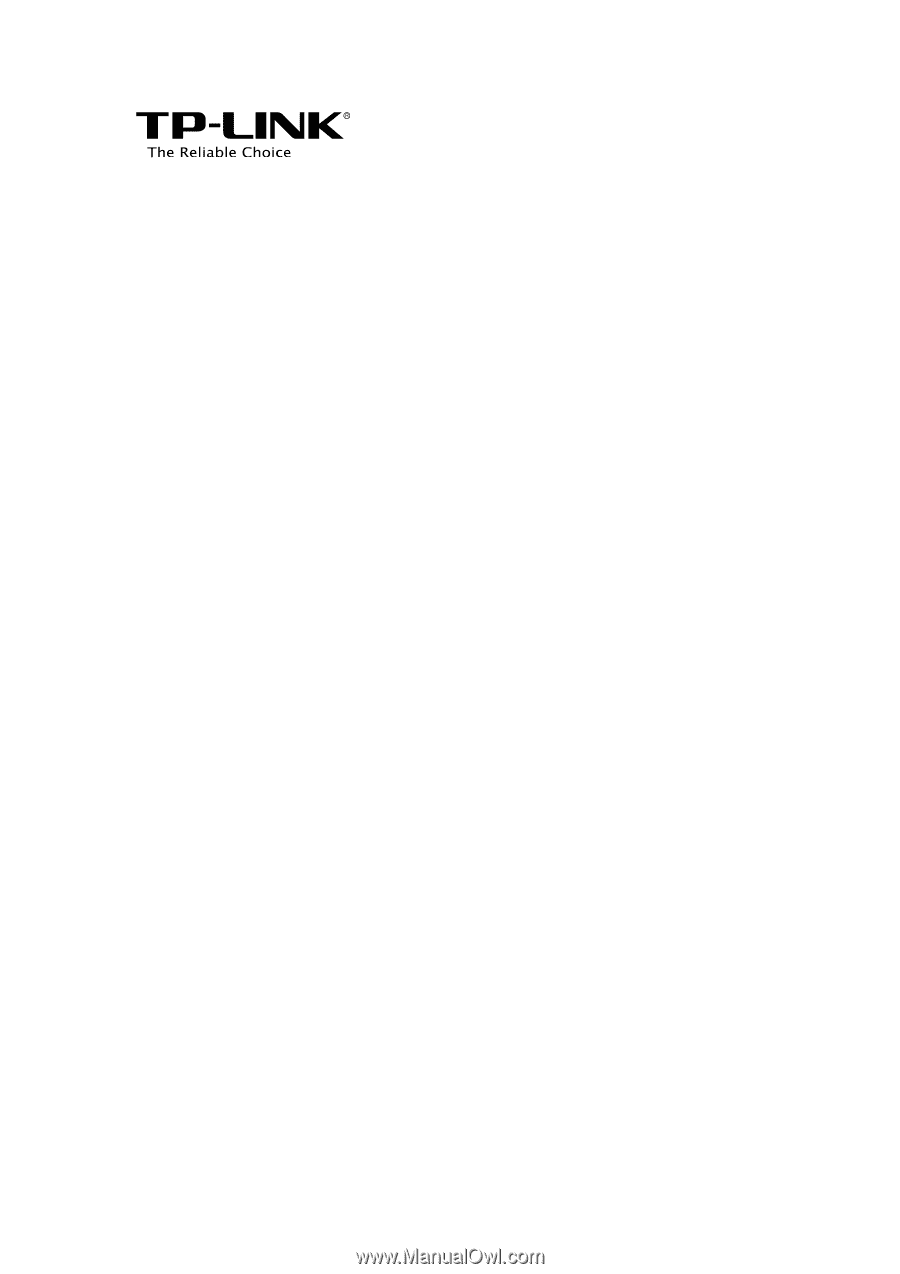
User Guide
AC1200/1900 Wireless Dual Band Gigabit Access Point
EAP320/EAP330
REV1.0.0
1910011564