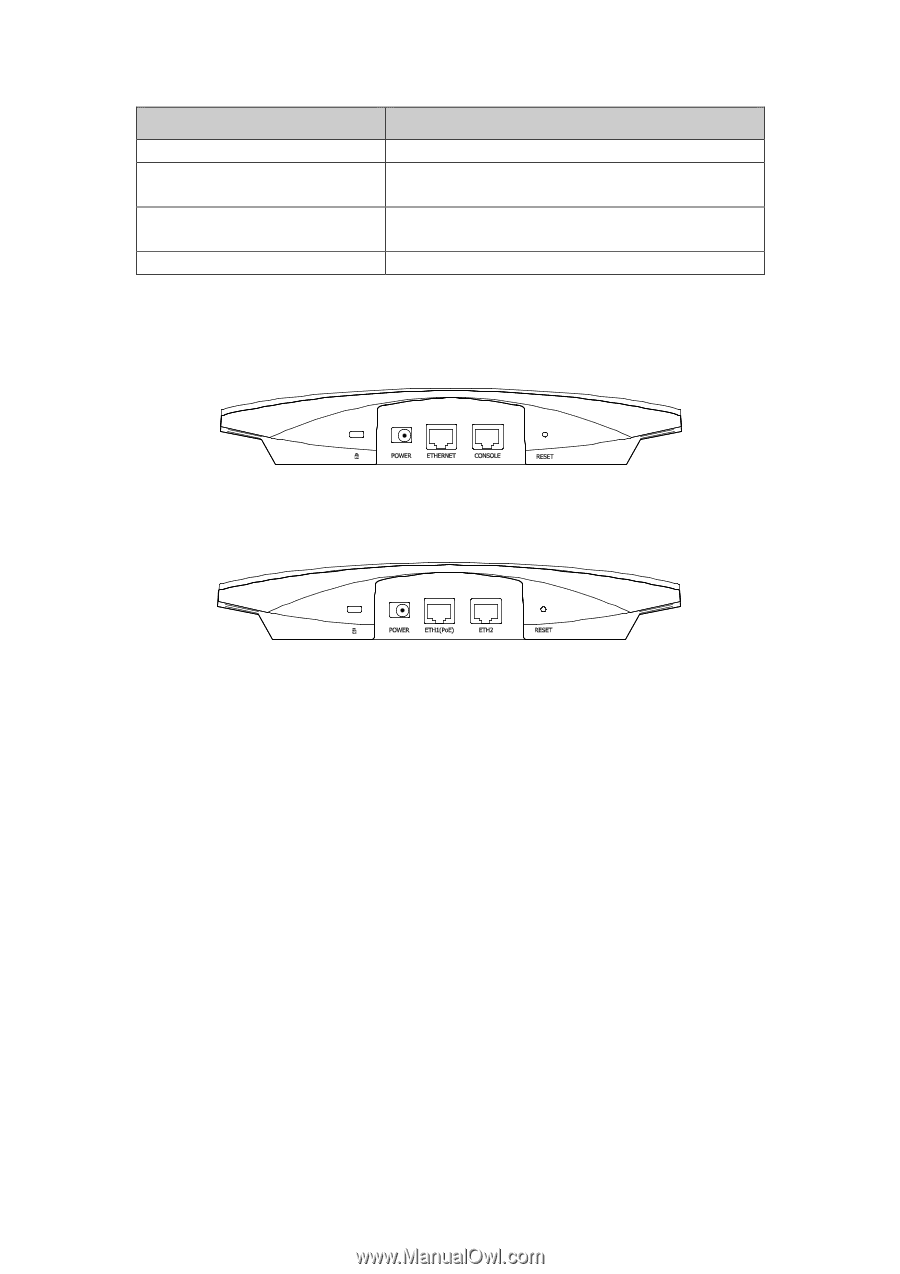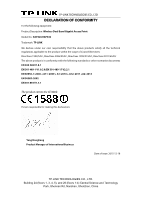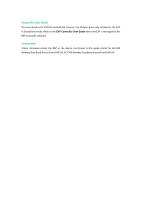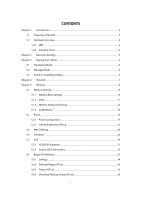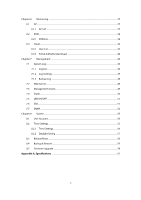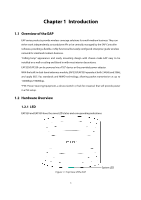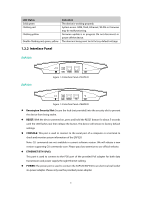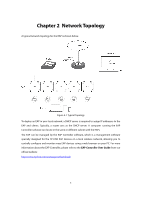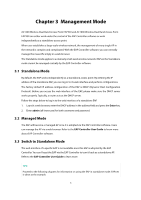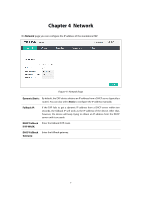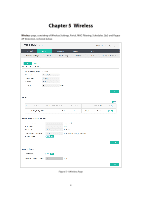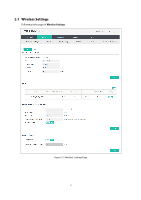TP-Link EAP330 EAP330 V1 User Guide - Page 10
Interface Panel - reset
 |
View all TP-Link EAP330 manuals
Add to My Manuals
Save this manual to your list of manuals |
Page 10 highlights
LED Status Solid green Flashing red Flashing yellow Double-flashing red, green, yellow Indication The device is working properly. System errors. RAM, flash, Ethernet, WLAN or firmware may be malfunctioning. Firmware update is in progress. Do not disconnect or power off the device. The device is being reset to its factory default settings. 1.2.2 Interface Panel EAP320: EAP330: Figure 1-2 Interface Panel of EAP320 Figure 1-3 Interface Panel of EAP330 Kensington Security Slot: Secure the lock (not provided) into the security slot to prevent the device from being stolen. RESET: With the device powered on, press and hold the RESET button for about 5 seconds until the LED flashes red, then release the button. The device will restore to factory default settings. CONSOLE: This port is used to connect to the serial port of a computer or a terminal to check and monitor system information of the EAP320. Note: CLI commands are not available in current software version. We will release a new version supporting CLI commands soon. Please pay close attention to our official website. ETHERNET/ETH1(PoE): This port is used to connect to the POE port of the provided PoE adapter for both data transmission and power supply through Ethernet cabling. POWER: The power port is used to connect the EAP320/EAP330 to an electrical wall outlet via power adapter. Please only use the provided power adapter. 4