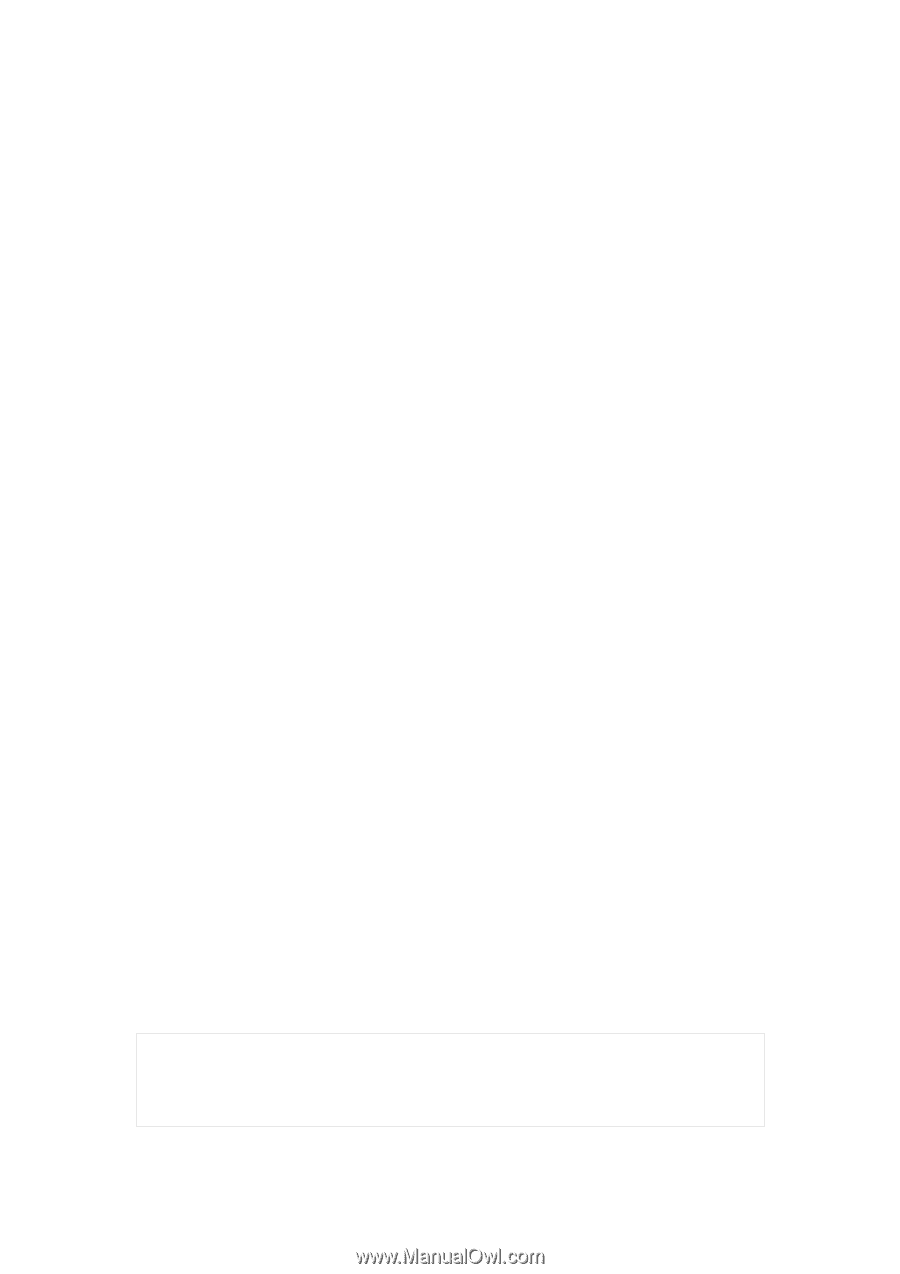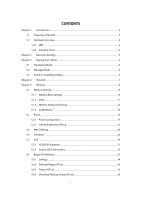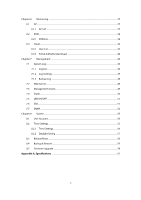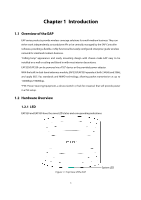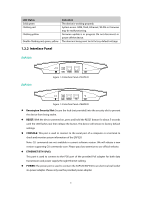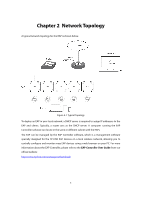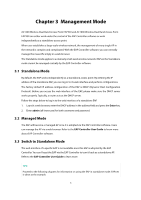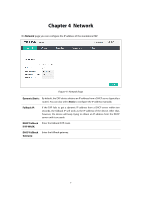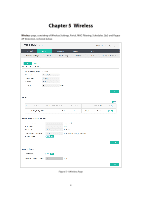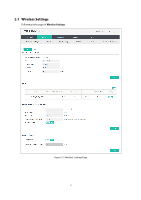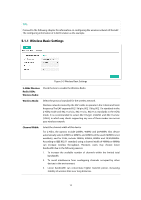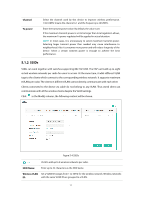TP-Link EAP330 EAP330 V1 User Guide - Page 12
Management Mode - default password
 |
View all TP-Link EAP330 manuals
Add to My Manuals
Save this manual to your list of manuals |
Page 12 highlights
Chapter 3 Management Mode AC1200 Wireless Dual Band Access Point EAP320 and AC1900 Wireless Dual Band Access Point EAP330 can either work under the control of the EAP Controller software or work independently as a standalone access point. When user establishes a large-scale wireless network, the management of every single AP in the network is complex and complicated. With the EAP Controller software, you can centrally manage the mass APs simply in a web browser. The Standalone mode applies to a relatively small-sized wireless network. EAPs in the Standalone mode cannot be managed centrally by the EAP Controller software. 3.1 Standalone Mode By default, the EAP works independently as a standalone access point. By entering the IP address of the standalone EAP, you can log in to its web interface and perform configurations. The factory default IP address configuration of the EAP is DHCP (Dynamic Host Configuration Protocol). Before you access the web interface of the EAP, please make sure the DHCP server works properly. Typically, a router acts as the DHCP server. Follow the steps below to log in to the web interface of a standalone EAP. 1. Launch a web browser, enter the DHCP address in the address field and press the Enter key. 2. Enter admin (all lowercase) for both username and password. 3.2 Managed Mode The EAP will become a managed AP once it is adopted via the EAP Controller software. Users can manage the AP via a web browser. Refer to the EAP Controller User Guide to know more about EAP Controller software. 3.3 Switch to Standalone Mode The web interface of a specific EAP is not available once this EAP is adopted by the EAP Controller. You can Forget the EAP via the EAP Controller to turn it back as a standalone AP. Refer to the EAP Controller User Guide to learn more. TIPS: Proceed to the following chapters for information on using the EAP in standalone mode. EAP330 is taken as the example. 6