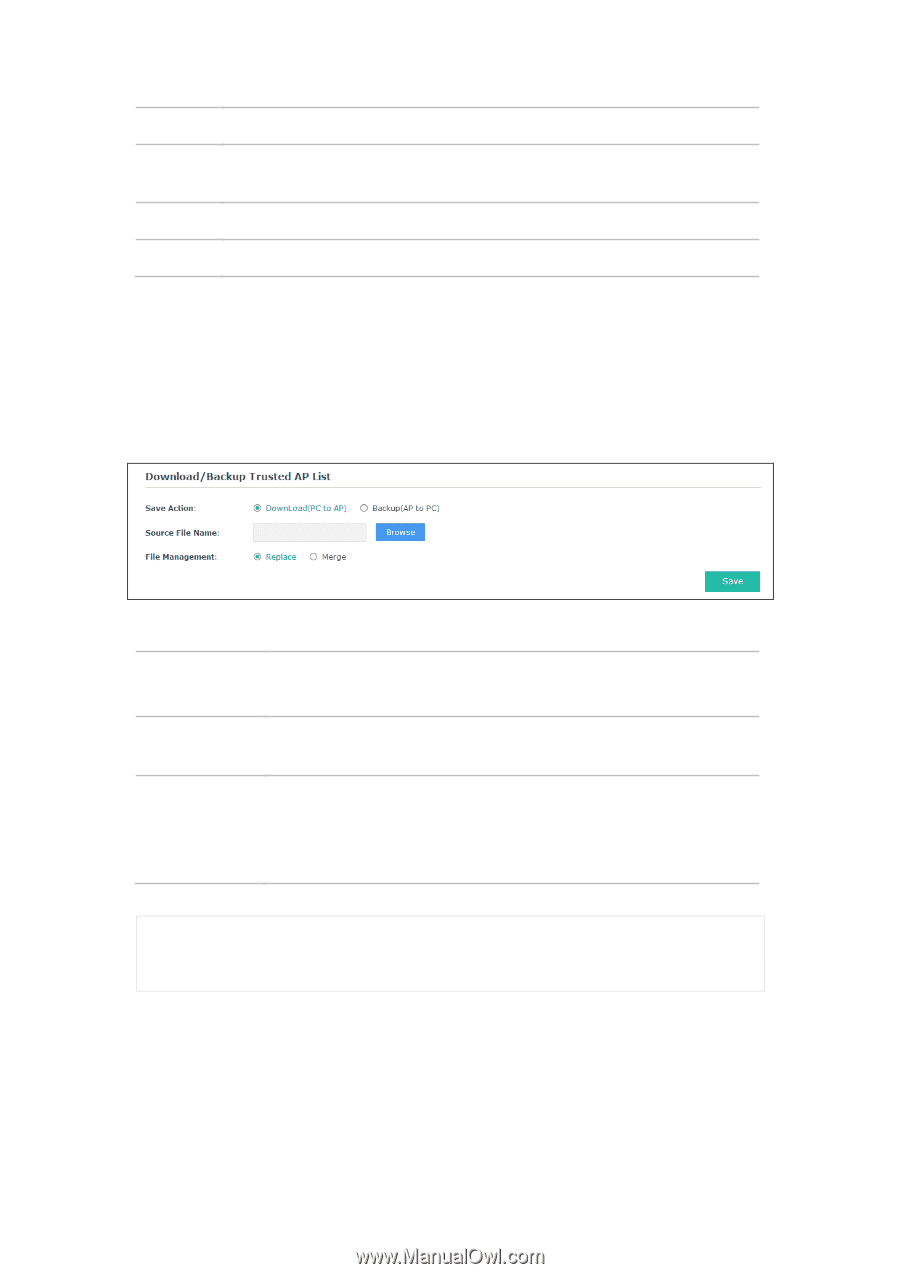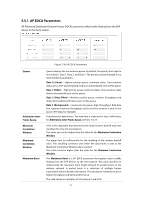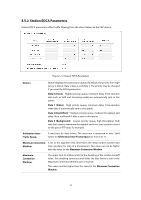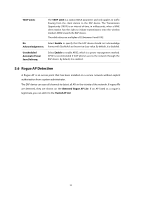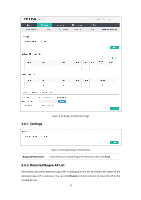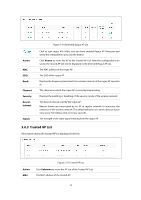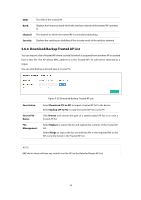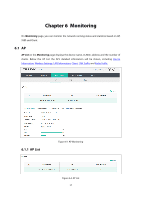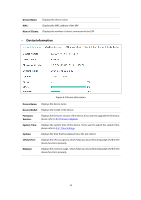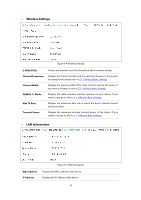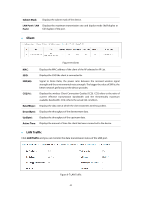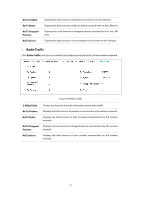TP-Link EAP330 EAP330 V1 User Guide - Page 42
Download/Backup Trusted AP List
 |
View all TP-Link EAP330 manuals
Add to My Manuals
Save this manual to your list of manuals |
Page 42 highlights
SSID: The SSID of the trusted AP. Band: Displays the frequency band which the wireless network of the trusted AP operates at. Channel: The channel on which the trusted AP is currently broadcasting. Security: Displays the enabling or disabling of the security mode of the wireless network. 5.6.4 Download/Backup Trusted AP List You can import a list of trusted APs from a saved list which is acquired from another AP or created from a text file. The AP whose MAC address is in the Trusted AP List will not be detected as a rogue. You can also backup a list and save it in your PC. Save Action: Source File Name: File Management: Figure 5-36 Download/Backup Trusted AP List Select Download (PC to AP) to import a trusted AP list to the device. Select Backup (AP to PC) to copy the trusted AP list to your PC. Click Browse and choose the path of a saved trusted AP list or to save a trusted AP list. Select Replace to import the list and replace the contents of the Trusted AP List. Select Merge to import the list and add the APs in the imported file to the APs currently shown in the Trusted AP List NOTE: EAP device does not have any control over the APs in the Detected Rogue AP List. 36