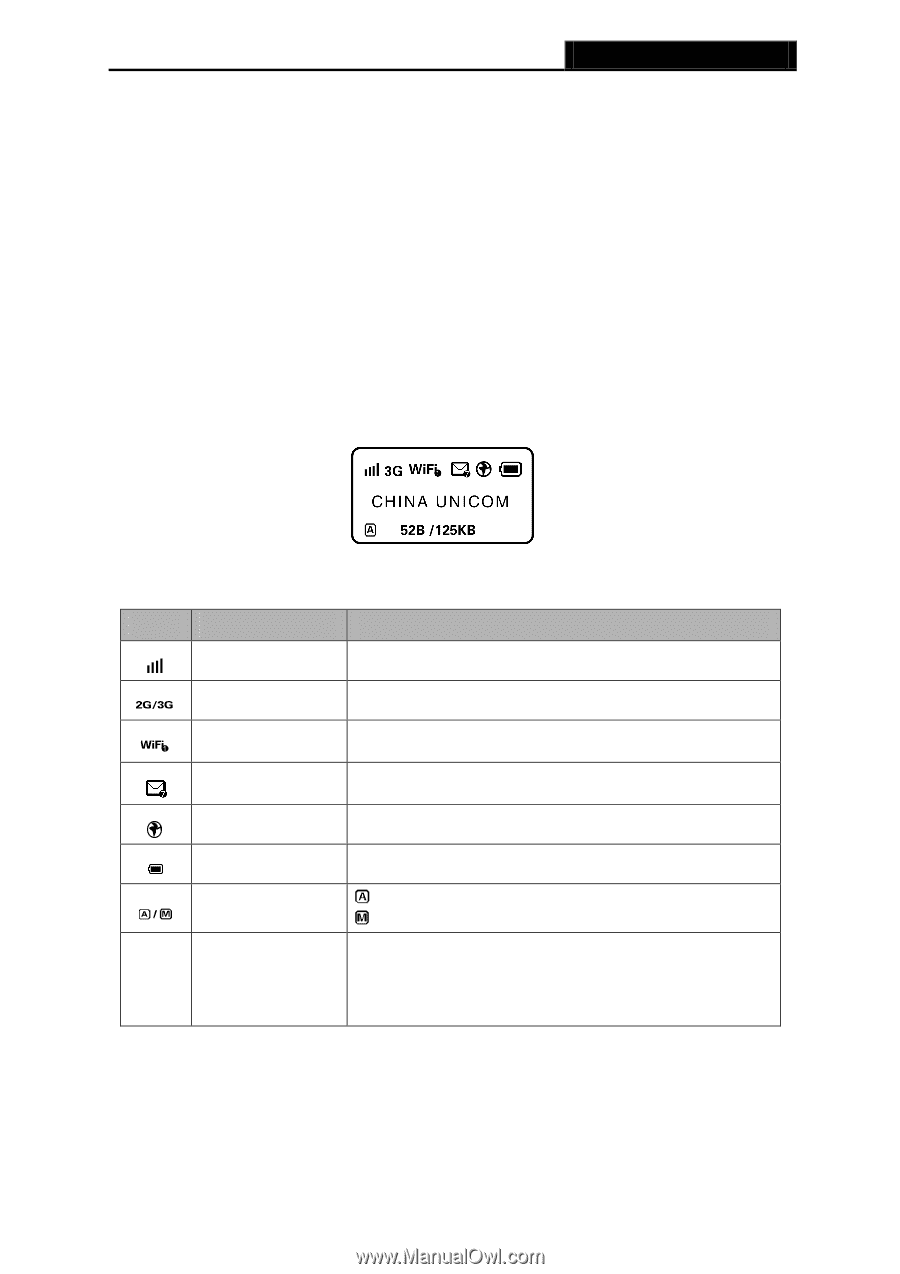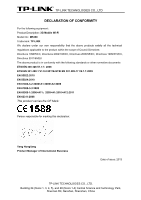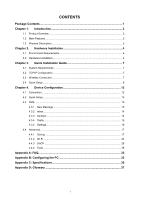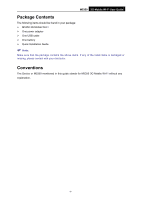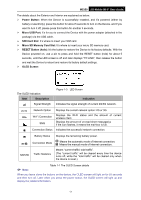TP-Link M5350 M5350 V1 User Guide - Page 10
Power Button, Micro USB Port, SIM Card Slot, Micro SD Memory Card Slot, RESET Button hole, OLED - manual
 |
View all TP-Link M5350 manuals
Add to My Manuals
Save this manual to your list of manuals |
Page 10 highlights
M5350 3G Mobile Wi-Fi User Guide The details about the Exterior and Interior are explained as below. Power Button: When the Device is successfully installed, and it's powered (either by battery or electricity); press this button for about 5 seconds to turn on the Device, and if you want to turn it off, please press this button for another 3 seconds. Micro USB Port: It's for you to connect the Device with the power adapter (attached in the package) via the USB cable. SIM Card Slot: It's where to insert your SIM card. Micro SD Memory Card Slot: It's where to insert your micro SD memory card. RESET Button (hole): It's the button to restore the Device to its factory defaults. With the Device powered on, use a pin to press and hold the RESET button (hole) for about 5 seconds, until the LED screen is off and later displays "TP-LINK"; then release the button and wait the Device to reboot and restore its factory default settings. OLED Screen: The OLED Indication: Item Description Signal Strength Figure 1-3 LED Screen Indication Indicates the signal strength of current 2G/3G network. Network Option Wi-Fi Connection SMS Connection Status Displays the current network option: 2G or 3G. Displays the Wi-Fi status and the amount of current wireless client. Displays the amount of un-read short message(s); if the icon flashes, it means the mail-box is full. Indicates the successful network connection. Battery Status Displays the remaining battery power. Connection Mode Means the automatic mode of Internet connection; Means the manual mode of Internet connection. 52B/125B Traffic Statistics Means "current traffic/ total traffic". (The "current traffic" will be cleared every time the device turns off, while the "total traffic" will be cleared only when the device is reset.) Note: Table 1-1 The OLED Screen details When you leave alone the buttons on the device, the OLED screen will light on for 55 seconds and then turn off. Later when you press the power button, the OLED screen will light up and display the related information. -3-