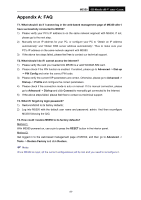TP-Link M5350 M5350 V1 User Guide - Page 37
Restore to Factory Defaults - password reset
 |
View all TP-Link M5350 manuals
Add to My Manuals
Save this manual to your list of manuals |
Page 37 highlights
M5350 3G Mobile Wi-Fi User Guide Restore to Factory Defaults: Click Restore to reset all configuration settings to their default values. All of the settings you have saved will be lost when the default settings are restored. You can restore the following factory default values: • The default User Name: admin • The default Password: admin • The default IP Address: 192.168.0.1 • The default Subnet Mask: 255.255.255.0 4.4.4.3. Modify Password It is strongly recommended that you change the factory default password of the device. Figure 4-29 Modify Password Old Password: The old password that is used to log in the device. New Password: The new password you want to set for the login of the device. Confirm New Password: Enter the new password again for confirmation. Click Save when you finish the setting. Click Clear to clear all the values you have already set, and then you can reset it. Note: The new password must not exceed 14 characters in length and not include any spaces. -30-