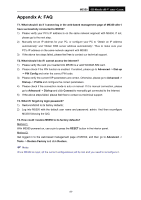TP-Link M5350 M5350 V1 User Guide - Page 36
Configuration, Backup Configuration to File, Backup, Upload Configuration File, Browse, - firmware
 |
View all TP-Link M5350 manuals
Add to My Manuals
Save this manual to your list of manuals |
Page 36 highlights
M5350 3G Mobile Wi-Fi User Guide 4.4.4.1. Configuration On this page, you can back up the configuration of the device to file, or upload a configuration file to the device. Figure 4-27 Configuration Management Backup Configuration to File: Click Backup to save the configuration file in your computer, for later necessary use. It's strongly recommended to back up the old configuration file before firmware upgrade or new configuration file upload, in case that during those process it might get the original configuration lost. Upload Configuration File: Click Browse to locate the config.bin file or directly enter its location file, and then click Upload to upload the configuration file. 4.4.4.2. Restore Factory You can restore the device to its factory default settings, when necessary. Figure 4-28 Restore to factory defaults -29-