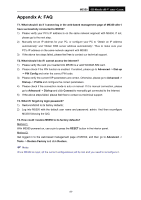TP-Link M5350 M5350 V1 User Guide - Page 35
Clients List, Host Name, MAC Address, IP Address, Duration, Tools - change password
 |
View all TP-Link M5350 manuals
Add to My Manuals
Save this manual to your list of manuals |
Page 35 highlights
M5350 3G Mobile Wi-Fi User Guide 4.4.3.2. Clients List On this page, you can view the information about the clients attached to the device. All the information is read-only. You cannot change any of the values on this page. Figure 4-25 Clients List ID: The index of the DHCP Clients. Host Name: The name of the DHCP client(s). MAC Address: The MAC address of the DHCP client(s). IP Address: The IP address the device has assigned to the DHCP client(s). Duration: The time of the DHCP client(s) leased. After the dynamic IP address has expired, a new dynamic IP address will be automatically assigned to the client(s). 4.4.4 Tools Figure 4-26 Tools menu Under Tools menu, you can do such configurations as backing up or uploading a configuration file of the device, restoring all the settings of the device to its factory defaults, modifying the password for your login, rebooting the device, and checking some information about the device. As follows, we will explain them in details. -28-