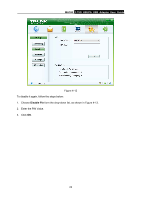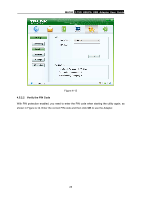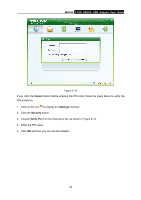TP-Link MA180 MA180 V2 User Guide - Page 36
MA180, 5.2.4, Change the PIN Code, Change Pin
 |
View all TP-Link MA180 manuals
Add to My Manuals
Save this manual to your list of manuals |
Page 36 highlights
MA180 3.75G HSUPA USB Adapter User Guide Figure 4-17 Note: 1) The remaining number of attempts for entering the PUK code is displayed on the interface. 2) The PIN code should be a numeric string of 4~8 digits. 4.5.2.4 Change the PIN Code To change the PIN code, follow the steps below: 1. Choose Change Pin from the drop-down list, as shown in Figure 4-18. 2. Enter the old PIN code. 3. Enter a new PIN code. 4. Enter the new one again. 5. Click OK to save the changes. 29
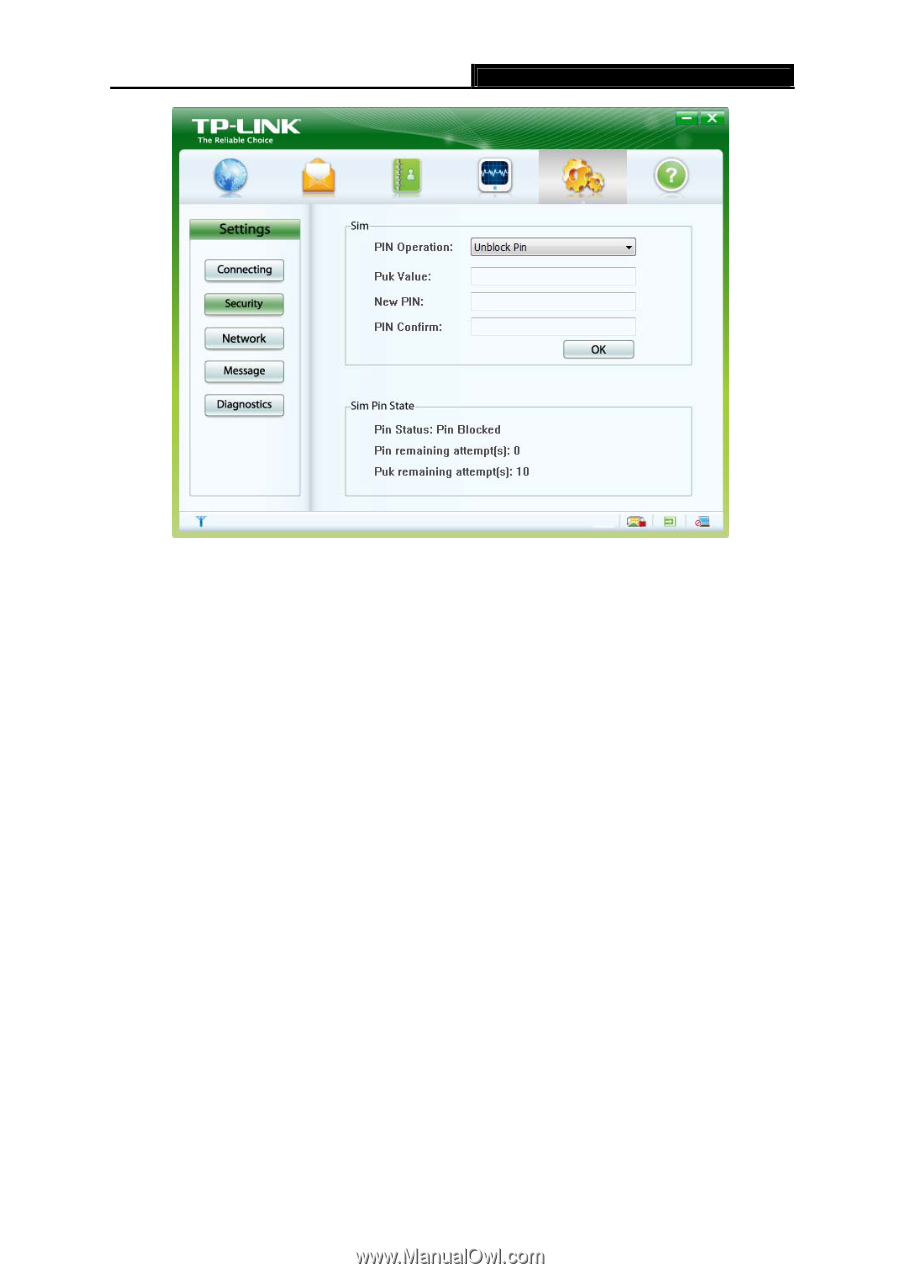
MA180
3.75G HSUPA USB Adapter User Guide
29
Figure 4-17
Note:
1)
The remaining number of attempts for entering the PUK code is displayed on the interface.
2)
The PIN code should be a numeric string of 4~8 digits.
4.5.2.4
Change the PIN Code
To change the PIN code, follow the steps below:
1. Choose
Change Pin
from the drop-down list, as shown in Figure 4-18.
2.
Enter the old PIN code.
3.
Enter a new PIN code.
4.
Enter the new one again.
5. Click
OK
to save the changes.