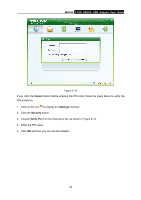TP-Link MA180 MA180 V2 User Guide - Page 38
Diagnostics
 |
View all TP-Link MA180 manuals
Add to My Manuals
Save this manual to your list of manuals |
Page 38 highlights
MA180 3.75G HSUPA USB Adapter User Guide Figure 4-19 Auto search and register: When you select this mode, the Adapter will automatically search and register to an available network. Manual search and register: When you select this mode, follow the steps below to register to an available network. 1. Click Scan. After a while, the operator list will appear. 2. Select an available operator name in the list. 3. Click Register. Note: The items above the operator list indicate which network is available. Those with the Forbidden item displayed No are available. 4.5.4 Diagnostics Click the Diagnostics button, and then you can view the IMEI information about the Adapter, as shown in Figure 4-20. Click Refresh to refresh immediately. 31
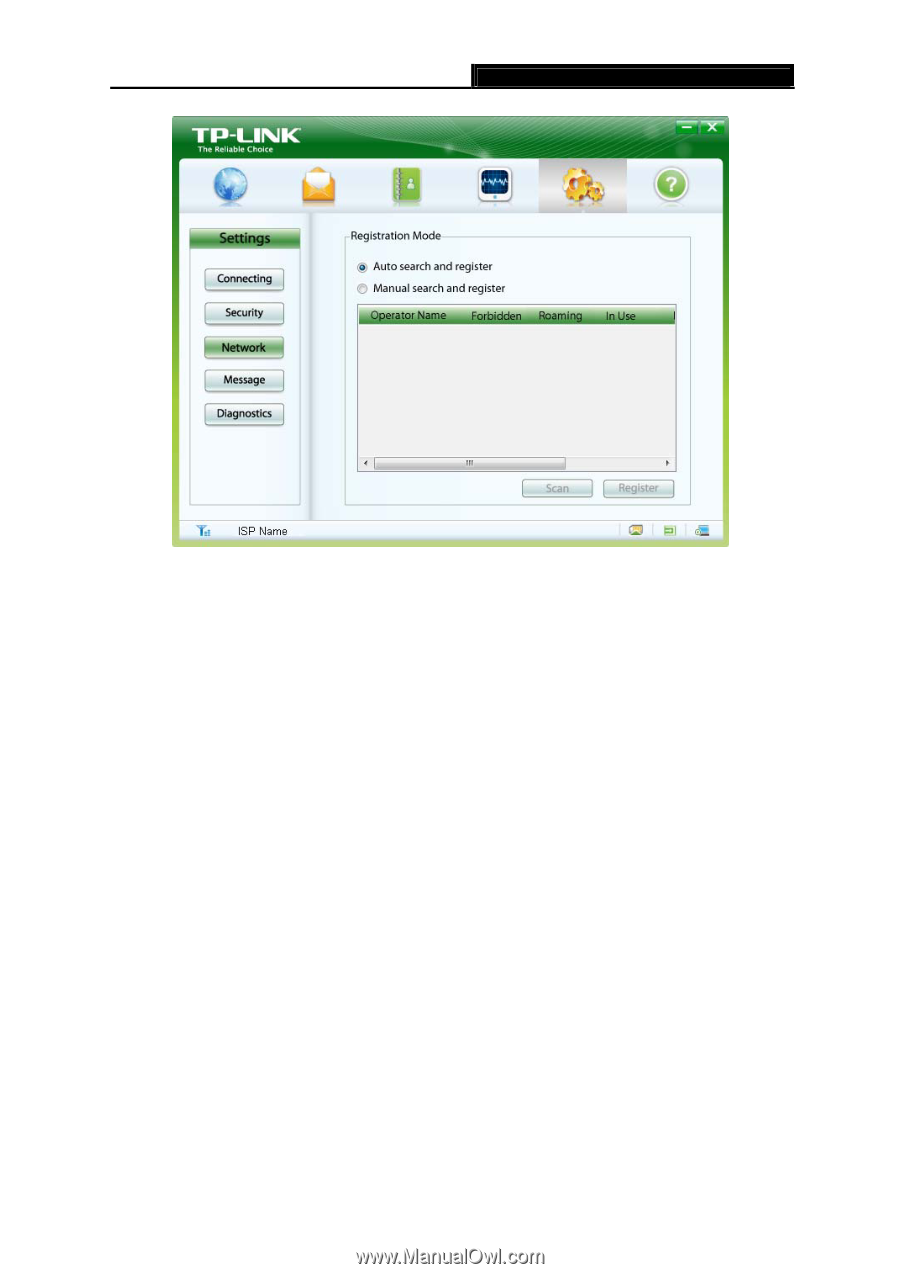
MA180
3.75G HSUPA USB Adapter User Guide
31
Figure 4-19
Auto search and register
: When you select this mode, the Adapter will automatically search
and register to an available network.
Manual search and register
: When you select this mode, follow the steps below to register
to an available network.
1. Click
Scan
. After a while, the operator list will appear.
2.
Select an available operator name in the list.
3. Click
Register
.
Note:
The items above the operator list indicate which network is available. Those with the
Forbidden
item displayed
No
are available.
4.5.4 Diagnostics
Click the
Diagnostics
button, and then you can view the IMEI information about the Adapter, as
shown in Figure 4-20. Click
Refresh
to refresh immediately.