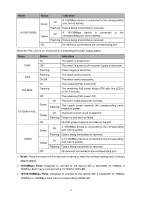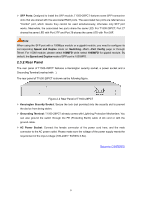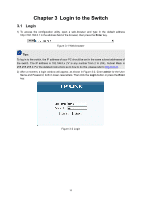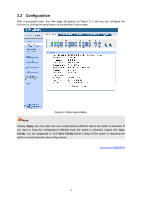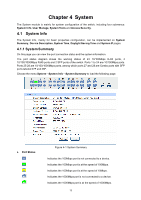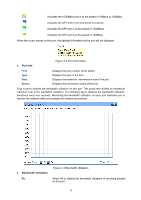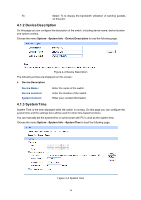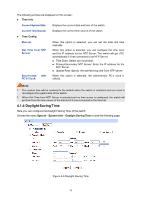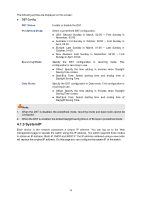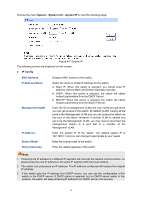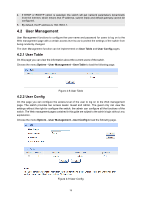TP-Link T1500-28PCT TL-SL2428P T1500-28PCT V1 User Guide - Page 21
Port Info, Bandwidth Utilization, Port Information
 |
View all TP-Link T1500-28PCT TL-SL2428P manuals
Add to My Manuals
Save this manual to your list of manuals |
Page 21 highlights
Indicates the 1000Mbps port is at the speed of 10Mbps or 100Mbps. Indicates the SFP port is not connected to a device. Indicates the SFP port is at the speed of 1000Mbps. Indicates the SFP port is at the speed of 100Mbps. When the cursor moves on the port, the detailed information of the port will be displayed. Port Info Figure 4-2 Port Information Port: Type : Rate : Status: Displays the port number of the switch. Displays the type of the port. Displays the maximum transmission rate of the port. Displays the connection status of the port. Click a port to display the bandwidth utilization on this port. The actual rate divided by theoretical maximum rate is the bandwidth utilization. The following figure displays the bandwidth utilization monitored every four seconds. Monitoring the bandwidth utilization on each port facilitates you to monitor the network traffic and analyze the network abnormities. Bandwidth Utilization Rx: Figure 4-3 Bandwidth Utilization Select Rx to display the bandwidth utilization of receiving packets on this port. 13