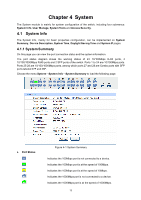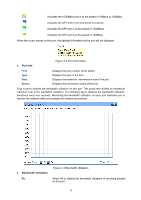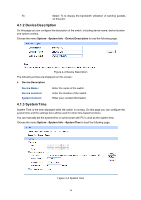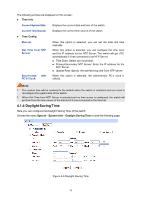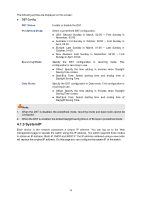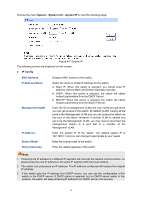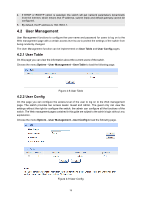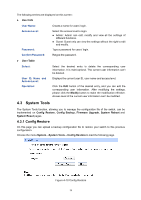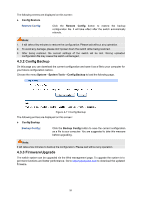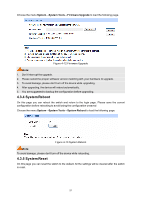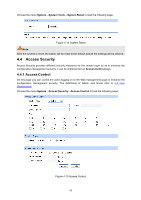TP-Link T1500-28PCT TL-SL2428P T1500-28PCT V1 User Guide - Page 25
System, System Info, IP Config, MAC Address, IP Address Mode, Management VLAN, Subnet Mask
 |
View all TP-Link T1500-28PCT TL-SL2428P manuals
Add to My Manuals
Save this manual to your list of manuals |
Page 25 highlights
Choose the menu System→System Info→System IP to load the following page. Figure 4-7 System IP The following entries are displayed on this screen: IP Config MAC Address: Displays MAC address of the switch. IP Address M ode: Management VLAN: Select the mode to obtain IP address for the switch. Static IP: When this option is selected, you should enter IP address, Subnet Mask and Default Gateway manually. DHCP: When this option is selected, the switch will obtain network parameters from the DHCP Server. BOOTP: When this option is selected, the switch will obtain network parameters from the BOOTP Server. Enter the ID of management VLAN, the only VLAN through which you can get access to the switch. By default VLAN1 owning all the ports is the Management VLAN and you can access the switch via any port on the switch. However, if another VLAN is created and set to be the Management VLAN, you may have to reconnect the management station to a port that is a member of the Management VLAN. IP Address: Enter the system IP of the switch. The default system IP is 192.168.0.1 and you can change it appropriate to your needs. Subnet Mask: Default Gateway: Enter the subnet mask of the switch. Enter the default gateway of the switch. Note : 1. Changing the IP address to a different IP segment will interrupt the network communication, so please keep the new IP address in the same IP segment with the local network. 2. The switch only possesses an IP address. The IP address configured will replace the original IP address. 3. If the switch gets the IP address from DHCP server, you can see the configuration of the switch in the DHCP server; if DHCP option is selected but no DHCP server exists in the network, the switch will keep obtaining IP address from DHCP server until success. 17