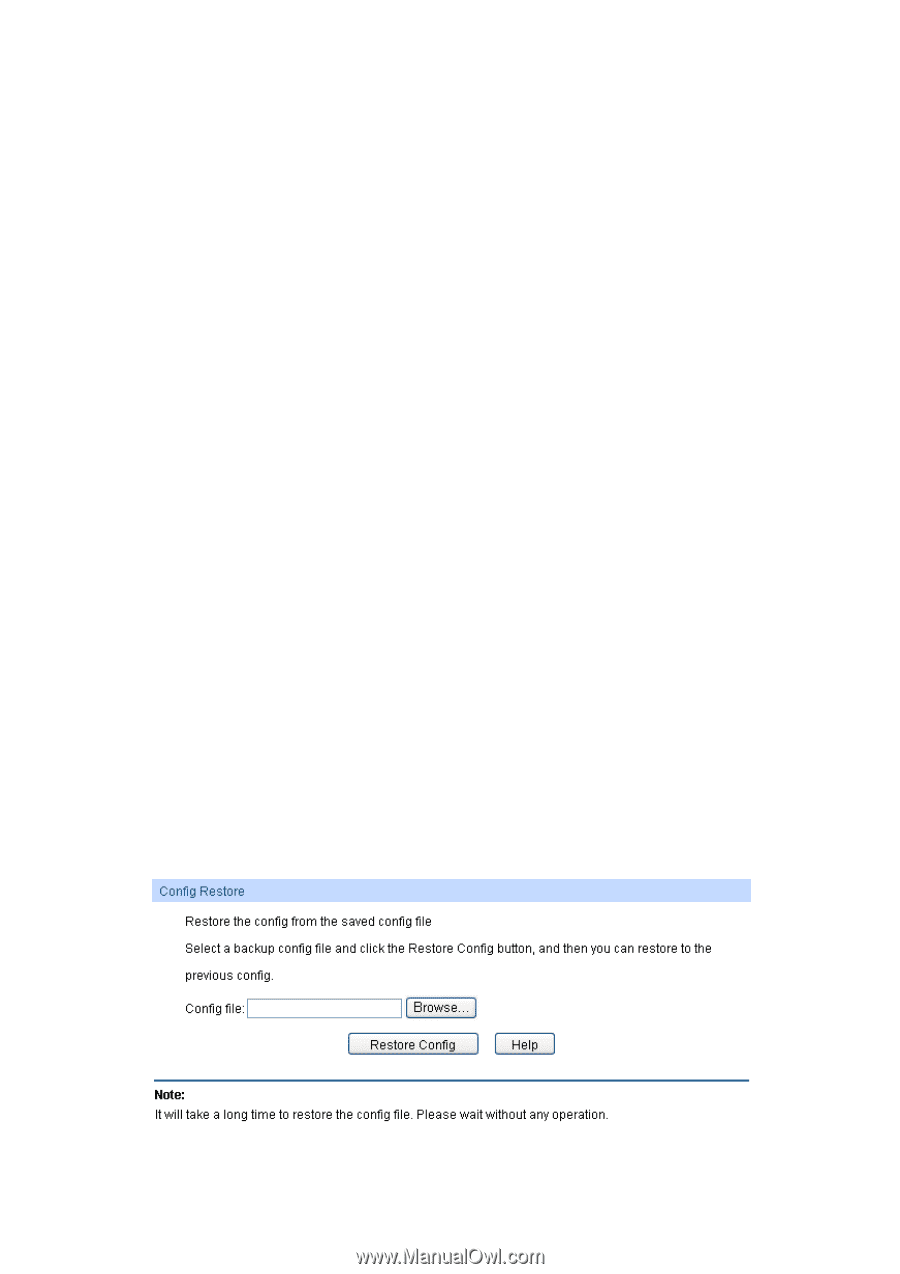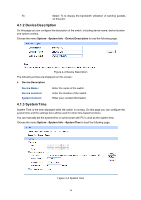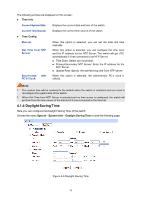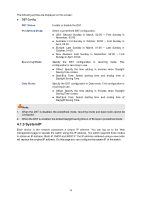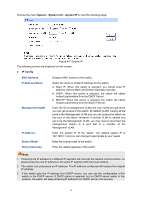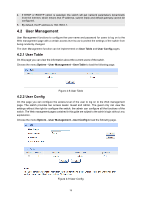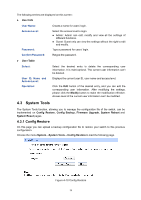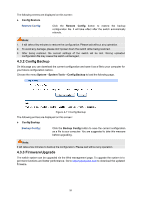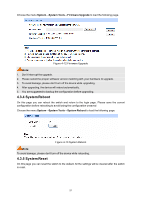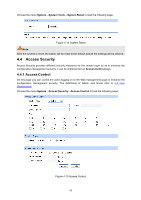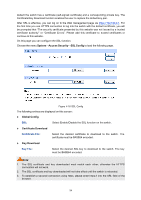TP-Link T1500-28PCT TL-SL2428P T1500-28PCT V1 User Guide - Page 27
System Tools, 4.3.1 Config Restore
 |
View all TP-Link T1500-28PCT TL-SL2428P manuals
Add to My Manuals
Save this manual to your list of manuals |
Page 27 highlights
The following entries are displayed on this screen: User Info User Name: Create a name for users' login. Access Level: Password: Select the access level to login. Admin: Admin can edit, modify and view all the settings of different functions. Guest: Guest only can view the settings without the right to edit and modify. Type a password for users' login. Confirm Password: Retype the password. User Table Se le ct: User ID, Name and Access Level: Ope ration: Select the desired entry to delete the corresponding user information. It is multi-optional. The current user information can't be deleted. Displays the current user ID, user name and access level. Click the Edit button of the desired entry, and you can edit the corresponding user information. After modifying the settings, please click the Modify button to make the modification effective. Access level of the current user information can't be modified. 4.3 System Tools The System Tools function, allowing you to manage the configuration file of the switch, can be implemented on Config Restore, Config Backup, Firmware Upgrade, System Reboot and System Reset pages. 4.3.1 Config Restore On this page you can upload a backup configuration file to restore your switch to this previous configuration. Choose the menu System→System Tools→Config Restore to load the following page. Figure 4-10 Config Restore 19