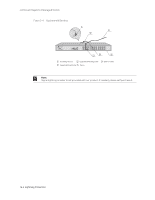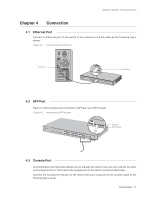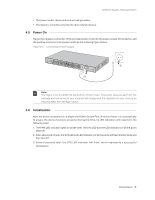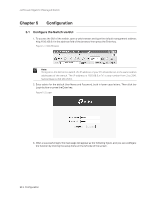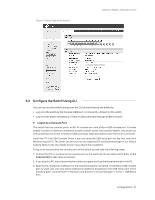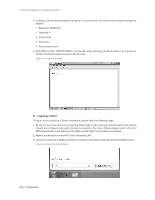TP-Link T2600G-18TSTL-SG3216 T2600G-18TSUN V1 Instalation Guide - Page 21
Connection
 |
View all TP-Link T2600G-18TSTL-SG3216 manuals
Add to My Manuals
Save this manual to your list of manuals |
Page 21 highlights
JetStream Gigabit L2 Managed Switch Chapter 4 Connection 4.1 Ethernet Port Connect an Ethernet port of the switch to the computer by RJ45 cable as the following figure shows. Figure 4-1 Connecting the RJ45 Port RJ45 Port RJ45 Cable 4.2 SFP Port Figure 4-2 demonstrates the connection of SFP port to an SFP module. Figure 4-2 Inserting the SFP Module SFP Slot SFP Module 4.3 Console Port CLI (Command Line Interface) enables you to manage the switch, thus you can load the CLI after connecting the PCs or Terminals to the console port on the switch via the provided cable. Connect the Console (RJ-45) port of the device with your computer by the console cable as the following figure shows. Connection 17

JetStream Gigabit L2 Managed Switch
17
Connection
Chapter 4
Connection
4.1
Ethernet Port
Connect an Ethernet port of the switch to the computer by RJ45 cable as the following figure
shows.
Figure 4-1
Connecting the RJ45 Port
RJ45 Port
RJ45 Cable
4.2
SFP Port
Figure 4-2 demonstrates the connection of SFP port to an SFP module.
Figure 4-2
Inserting the SFP Module
SFP Slot
SFP Module
4.3
Console Port
CLI (Command Line Interface) enables you to manage the switch, thus you can load the CLI after
connecting the PCs or Terminals to the console port on the switch via the provided cable.
Connect the Console (RJ-45) port of the device with your computer by the console cable as the
following figure shows.