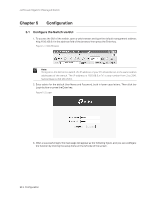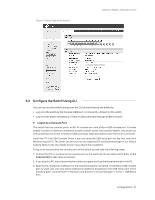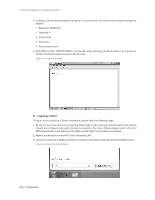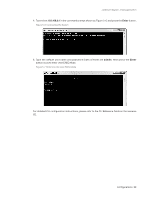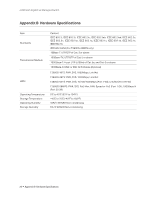TP-Link T2600G-18TSTL-SG3216 T2600G-18TSUN V1 Instalation Guide - Page 29
Why does the terminal emulation program display abnormally?
 |
View all TP-Link T2600G-18TSTL-SG3216 manuals
Add to My Manuals
Save this manual to your list of manuals |
Page 29 highlights
JetStream Gigabit L2 Managed Switch 5. If you still cannot access the configuration page, please restore the switch to its factory defaults. Then the IP address should be set as 192.168.0.x ("x" is any number from 2 to 254) and Subnet Mask as 255.255.255.0. Q4. Why does the terminal emulation program display abnormally? Please check as follows: 1. Make sure the power supply is normal and the console cable is properly connected. 2. Check if the console cable is the right type. 3. Ensure the parameters of the terminal emulation program are same as you have configured: configure Bits per second as 38400, Data bits as 8, Parity as None, Stop bits as 1, and Flow control as None. For more troubleshooting help, go to: http://www.tp-link.com/en/support/faq Appendix A Troubleshooting 25