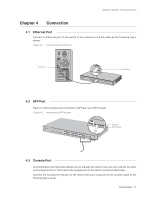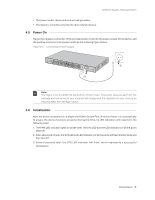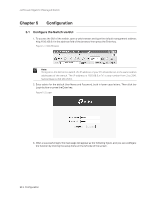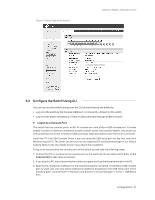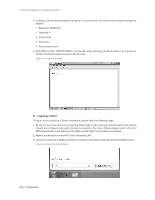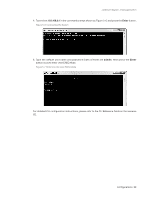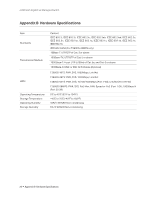TP-Link T2600G-18TSTL-SG3216 T2600G-18TSUN V1 Instalation Guide - Page 26
Logon by Telnet
 |
View all TP-Link T2600G-18TSTL-SG3216 manuals
Add to My Manuals
Save this manual to your list of manuals |
Page 26 highlights
JetStream Gigabit L2 Managed Switch 4. Configure the terminal emulation program or the terminal. You can use the default settings as follows: ■■ Baud rate: 38400 bps ■■ Data bits: 8 ■■ Parity: none ■■ Stop bits: 1 ■■ Flow control: none 5. The DOS prompt "T2600G-28TS>" will appear after pressing the Enter button as Figure 5-4 shows. It indicates that you can use the CLI now. Figure 5-4 Log in the Switch ■■ Logon by Telnet To log on to the switch by a Telnet connection, please take the following steps: 1. Firstly CLI commands about configuring Telnet login mode and login authentication information should be configured through Console connection. For more details please refer to the CLI Reference Guide on the resource CD. Here we take login local mode as an example. 2. Make sure the switch and the PC are in the same LAN. 3. Click Start and type in cmd in the Search programs and files window and press the Enter button. Figure 5-5 Open the RUN Window 22 Configuration