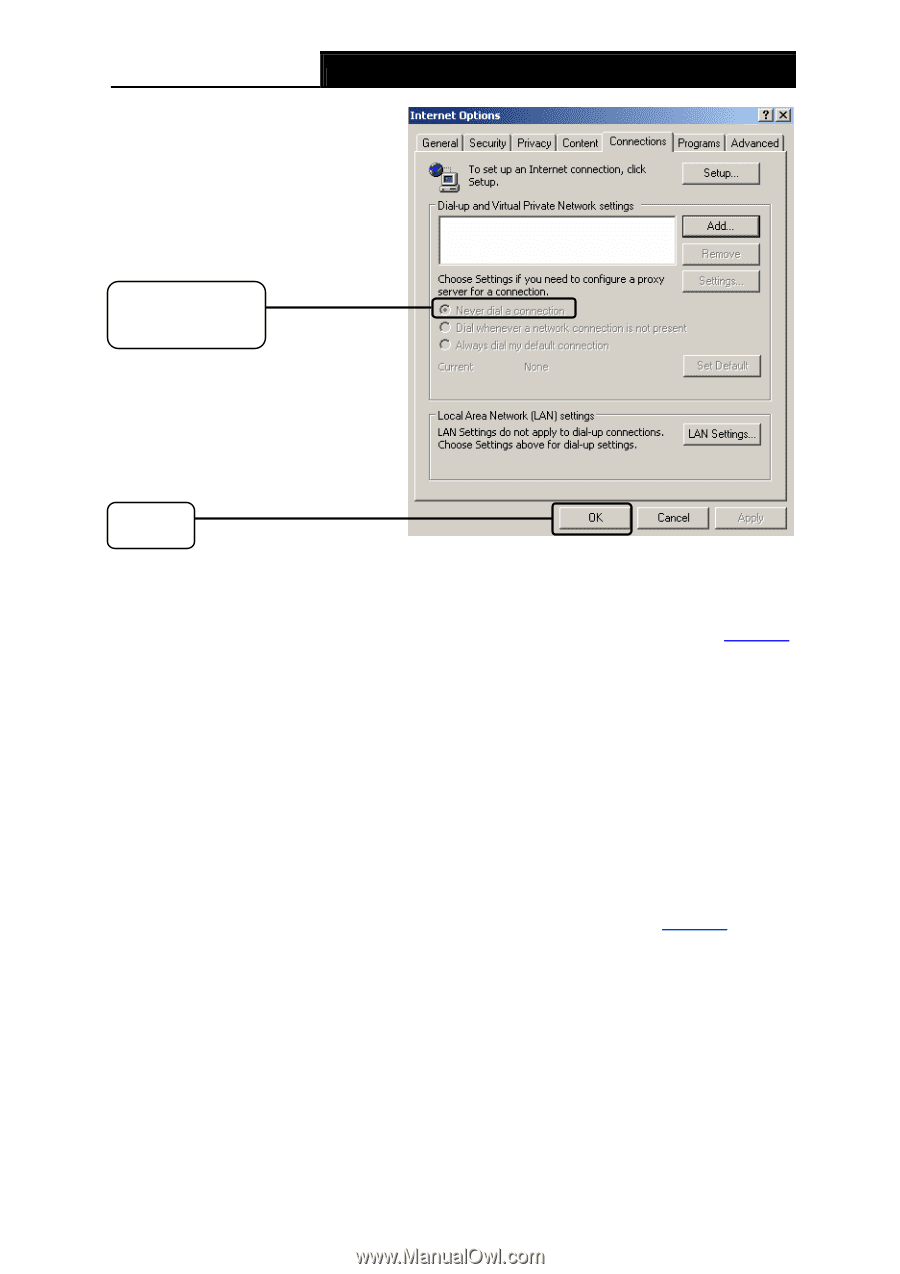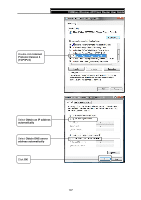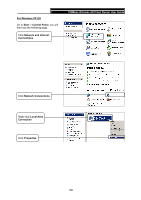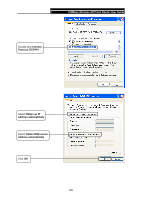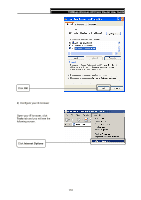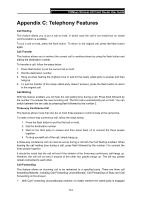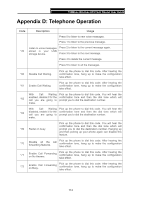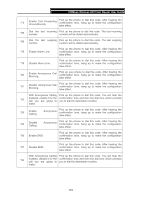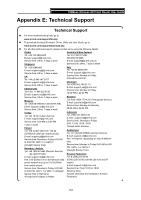TP-Link TD-VG3631 TD-VG3631 V1 User Guide - Page 120
T4. What can I do if I cannot access the Internet?, Never dial a, connection
 |
View all TP-Link TD-VG3631 manuals
Add to My Manuals
Save this manual to your list of manuals |
Page 120 highlights
150Mbps Wireless AP/Client Router User Guide Select Never dial a connection Click OK Now, try to log on to the Web-based configuration page again after the above settings have been configured. If you still cannot access the configuration page, please restore your Modem Router's factory default settings and reconfigure your Modem Router following the instructions in 4.1 Login. Please feel free to contact our Technical Support if the problem still exists. T4. What can I do if I cannot access the Internet? 1) Check to see if all the connectors are connected well, including the telephone line, Ethernet cables and power adapter. 2) Check to see if you can log on to the web management page of the Modem Router. If you can, try the following steps. If you cannot, please set your computer referring to T3 then try to see if you can access the Internet. If the problem persists, please go to the next step. 3) Consult your ISP and make sure all the VPI/VCI, Connection Type, account username and password are correct. If there are any mistakes, please correct the settings and try again. 4) If you still cannot access the Internet, please restore your Modem Router to its factory default settings and reconfigure your Modem Router by following the instructions in 4.1 Login. 5) Please feel free to contact our Technical Support if the problem still exists. ) Note: For more details about Troubleshooting and Technical Support contact information, please log on to our Technical Support Website: http://www.tp-link.com/en/support 111