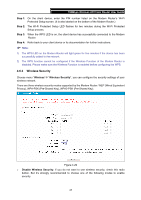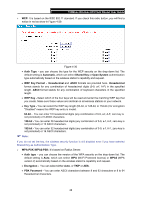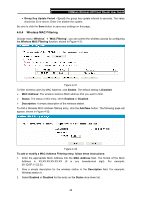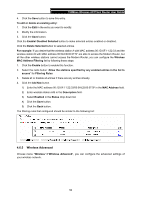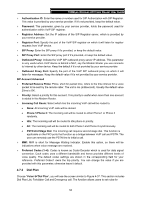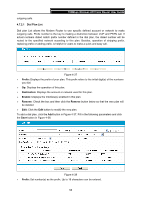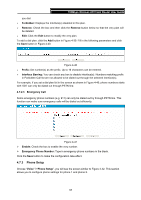TP-Link TD-VG3631 TD-VG3631 V1 User Guide - Page 61
Wireless Status, 4.7 Voice, 4.7.1 SIP Account, SIP Account
 |
View all TP-Link TD-VG3631 manuals
Add to My Manuals
Save this manual to your list of manuals |
Page 61 highlights
150Mbps Wireless AP/Client Router User Guide 4.6.6 Wireless Status Choose menu "Wireless"Æ"Wireless Status", you can see the MAC Address, Current Status, Received Packets and Sent Packets for each connected wireless station. Figure 4-34 ¾ MAC Address: The connected wireless station's MAC address ¾ Current Status: The connected wireless station's running status, one of STA-AUTH/ STA-ASSOC/ STA-JOINED/ WPA/ WPA-PSK/ WPA2/ WPA2-PSK/ AP-UP/ AP-DOWN/ Disconnected ¾ Received Packets: Packets received by the station ¾ Sent Packets: Packets sent by the station You cannot change any of the values on this page. To update this page and to show the current connected wireless stations, click on the Refresh button. 4.7 Voice Choose "Voice", there are eight submenus under the main menu. Click any of them, and you will be able to configure the corresponding function. The detailed explanations for each submenu are provided below. 4.7.1 SIP Account Choose "Voice"Æ"SIP Account", you will see the screen similar to Figure 4-35. SIP accounts are necessary for making VoIP calls. This section introduces how to setup the SIP(Session Initiation Protocol) account for your Modem Router. 52