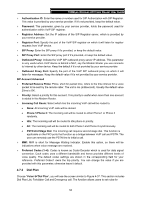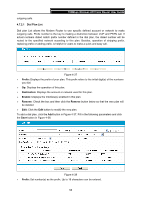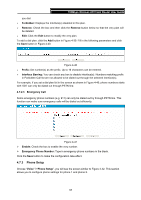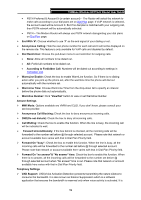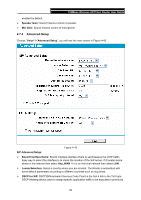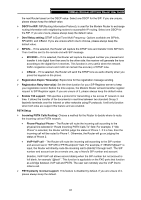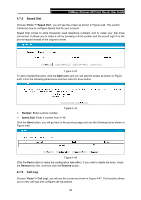TP-Link TD-VG3631 TD-VG3631 V1 User Guide - Page 66
Emergency Call, 4.7.3 Phone Setup, Forbidden, Remove, Prefix, Interface Barring, Enable
 |
View all TP-Link TD-VG3631 manuals
Add to My Manuals
Save this manual to your list of manuals |
Page 66 highlights
150Mbps Wireless AP/Client Router User Guide you dial. ¾ Forbidden: Displays the interface(s) disabled in this plan. ¾ Remove: Check the box and then click the Remove button below so that the very plan will be deleted. ¾ Edit: Click the Edit button to modify the very plan. To add a dial plan, click the Add button in Figure 4-39. Fill in the following parameters and click the Save button in Figure 4-40. Figure 4-40 ¾ Prefix: Set number(s) as the prefix. Up to 16 characters can be entered. ¾ Interface Barring: You can check any box to disable interface(s). Numbers matching prefix in Forbidden Call list are not allowed to be dialed out through the selected interface(s). For example, if you set a dial plan list in the screen as shown in Figure 4-40, phone numbers starts with '020' can only be dialed out through PSTN line. 4.7.2.3 Emergency Call Some emergency phone numbers (e.g. 911) can only be dialed out by through PSTN line. This function can make sure emergency calls will be dialed out efficiently. Figure 4-41 ¾ Enable: Check the box to enable the very number. ¾ Emergency Phone Number: Type in emergency phone numbers in the blank. Click the Save button to make the configuration take effect. 4.7.3 Phone Setup Choose "Voice"Æ"Phone Setup", you will see the screen similar to Figure 4-42. This section allows you to configure phone settings for phone 1 and phone 2. 57