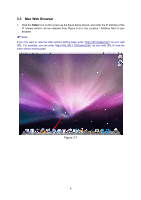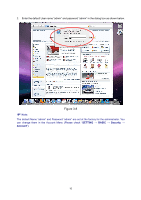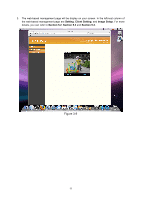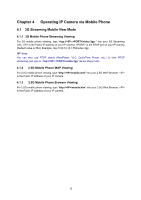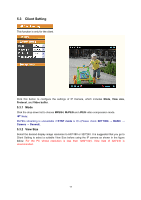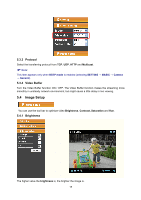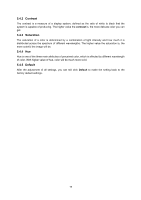TP-Link TL-SC3171G User Guide - Page 19
Configuration of Main Menu - firmware download
 |
UPC - 845973054038
View all TP-Link TL-SC3171G manuals
Add to My Manuals
Save this manual to your list of manuals |
Page 19 highlights
Chapter 5 Configuration of Main Menu You would find that the illustrative web pages in this Manual are all orange. Please note that they're from our latest firmware, which can be downloaded from our website. Web pages in our previous firmware are blue. On the leftmost column of the web-based management page are Setting, Client Setting, and Image Setup. For more details, you can refer to Section 5.2 Setting, Section 5.3 Client Setting, Section 5.4 Image Setup. Snapshot Full screen Video Play Audio button Zoom in / Out On the right column of the web-based management page, you can use Live View. There are four different functions which are Snapshot, Zoom, Audio and Video Play. You can see more details as follows. 5.1 Live View 5.1.1 Snapshot You can capture a still image shot by the camera and save it in your computer. Symbols Meaning Save Image Close click to display a snapshot window to save the picture in your computer to return to the view page full Screen 14