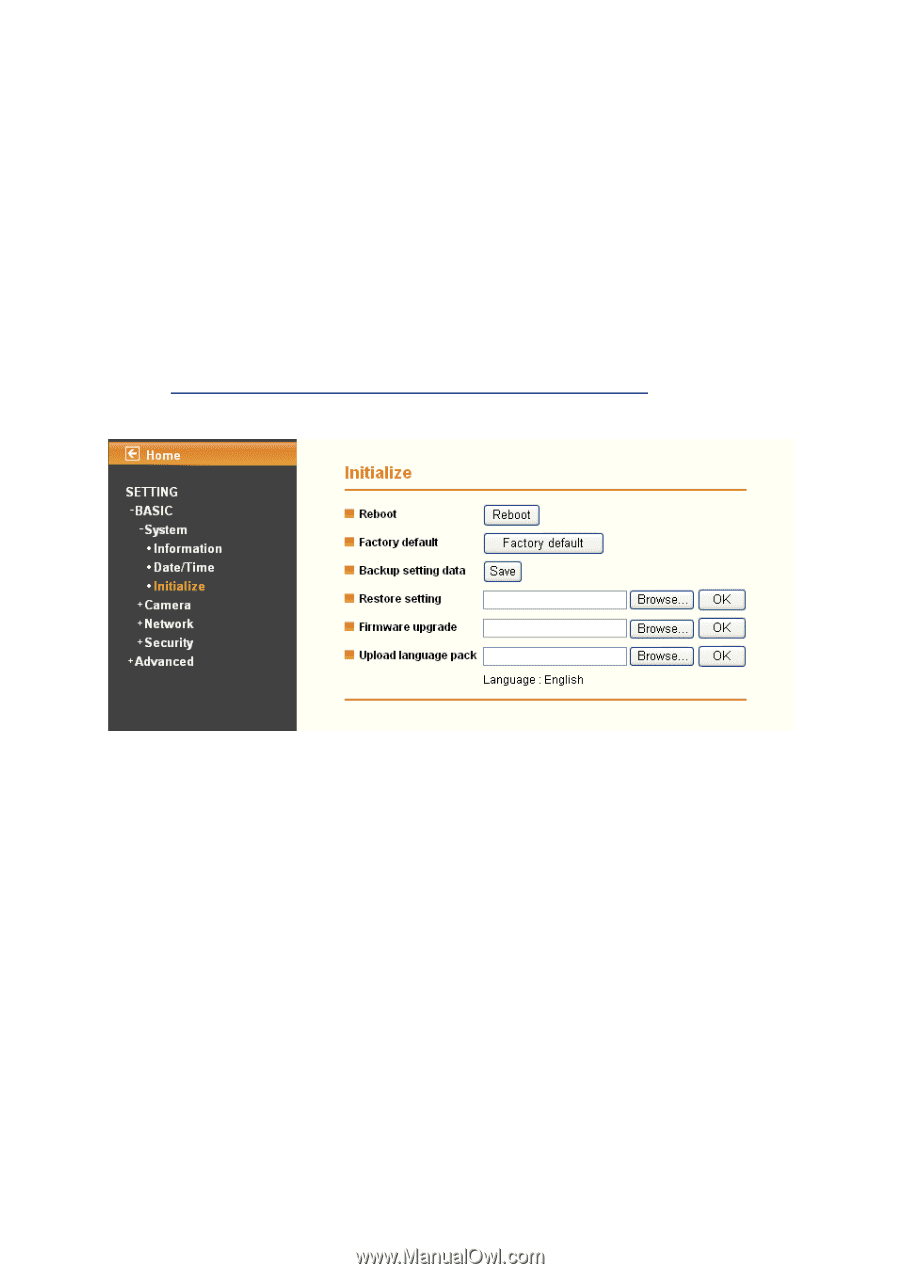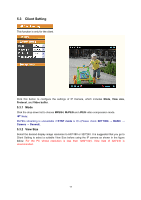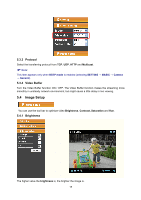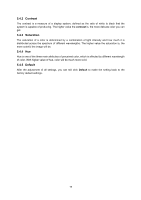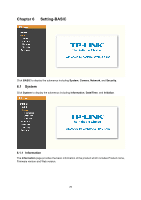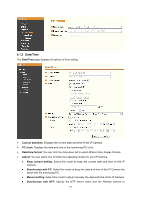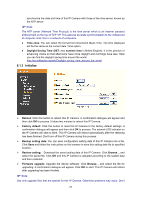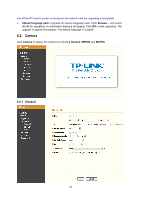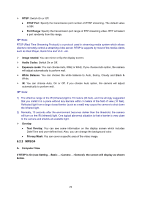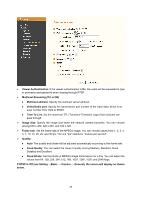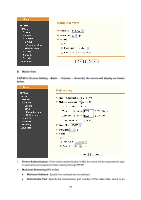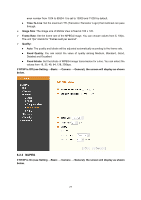TP-Link TL-SC3171G User Guide - Page 27
Initialize - software
 |
UPC - 845973054038
View all TP-Link TL-SC3171G manuals
Add to My Manuals
Save this manual to your list of manuals |
Page 27 highlights
synchronize the date and time of this IP Camera with those of the time server, known as the NTP server. ) Note: The NTP server (Network Time Protocol) is the time server which is an Internet standard protocol built on the top of TCP / IP. This assures accurate synchronization to the millisecond of computer clock time in a network of computers. z Time zone: You can select the format from Greenwich Mean Time. The time displayed will be the same as the current date / time option. z Daylight Saving Time (DST; also summer time in British English): It is the practice of advancing clocks so that afternoons have more daylight and mornings have less. Here you can find the daylight saving time around the world: http://en.wikipedia.org/wiki/Daylight_saving_time_around_the_world 6.1.3 Initialize ¾ Reboot: Click this button to reboot this IP Camera. A confirmation dialogue will appear and then click OK to process. It takes two minutes to reboot this IP Camera. ¾ Factory default: Click this button to reset this IP Camera to the factory default settings. A confirmation dialogue will appear and then click OK to process. The network LED indicator on the IP Camera will start to blink. This IP Camera will reboot automatically after the restoring has been finished. Don't turn off this IP Camera during this process. ¾ Backup setting data: You can save configuration setting data of this IP Camera into a file. Click Save and follow the instructions on the browser to save this setting data file to specified location. ¾ Restore setting: Download the saved setting data of this IP Camera. Click Browse... and select the saved file. Click OK and this IP Camera is adjusted according to the loaded data and then restarted. ¾ Firmware upgrade: Upgrade the device software. Click Browse... and select the file for upgrading. A confirmation dialogue will appear. Click OK to start. This IP Camera will reboot after upgrading has been finished. ) Note: Use only upgrade files that are special for this IP Camera. Otherwise problems may occur. Don't 22