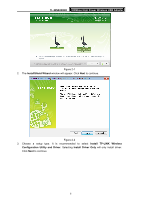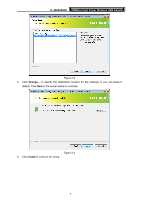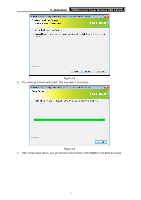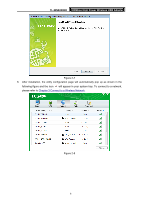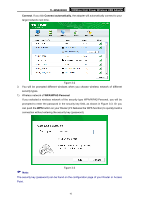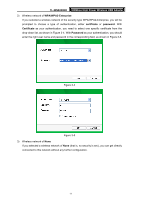TP-Link TL-WN8200ND TL-WN8200ND V1 User Guide - Page 17
TL-WN8200ND, Connect, Connect automatically, WPA/WPA2-Personal - windows 10
 |
View all TP-Link TL-WN8200ND manuals
Add to My Manuals
Save this manual to your list of manuals |
Page 17 highlights
TL-WN8200ND 300Mbps High Power Wireless USB Adapter Connect. If you tick Connect automatically, the adapter will automatically connect to your target network next time. Figure 3-2 3. You will be prompted different windows when you choose wireless network of different security types. 1) Wireless network of WPA/WPA2-Personal If you selected a wireless network of the security type WPA/WPA2-Personal, you will be prompted to enter the password in the security key field, as shown in Figure 3-3. Or you can push the WPS button on your Router (if it features the WPS function) to quickly build a connection without entering the security key (password). ) Note: Figure 3-3 The security key (password) can be found on the configuration page of your Router or Access Point. 10