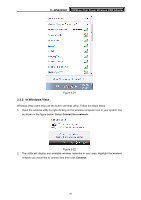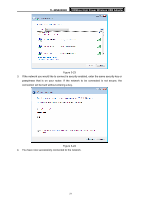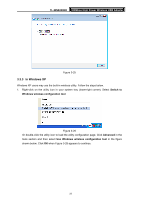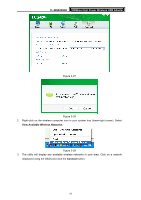TP-Link TL-WN8200ND TL-WN8200ND V1 User Guide - Page 25
To connect using Windows built-in wireless utility, 3.3.1 In Windows 7
 |
View all TP-Link TL-WN8200ND manuals
Add to My Manuals
Save this manual to your list of manuals |
Page 25 highlights
TL-WN8200ND 300Mbps High Power Wireless USB Adapter Figure 3-17 Figure 3-18 3.3 To connect using Windows built-in wireless utility 3.3.1 In Windows 7 Windows 7 users may use the built-in wireless utility. Follow the steps below. 1. Left-click the wireless icon in your system tray (lower-right corner). The utility will display any available wireless networks in your area. Highlight the wireless network (displayed using the SSID) to be connected and then click Connect. 18
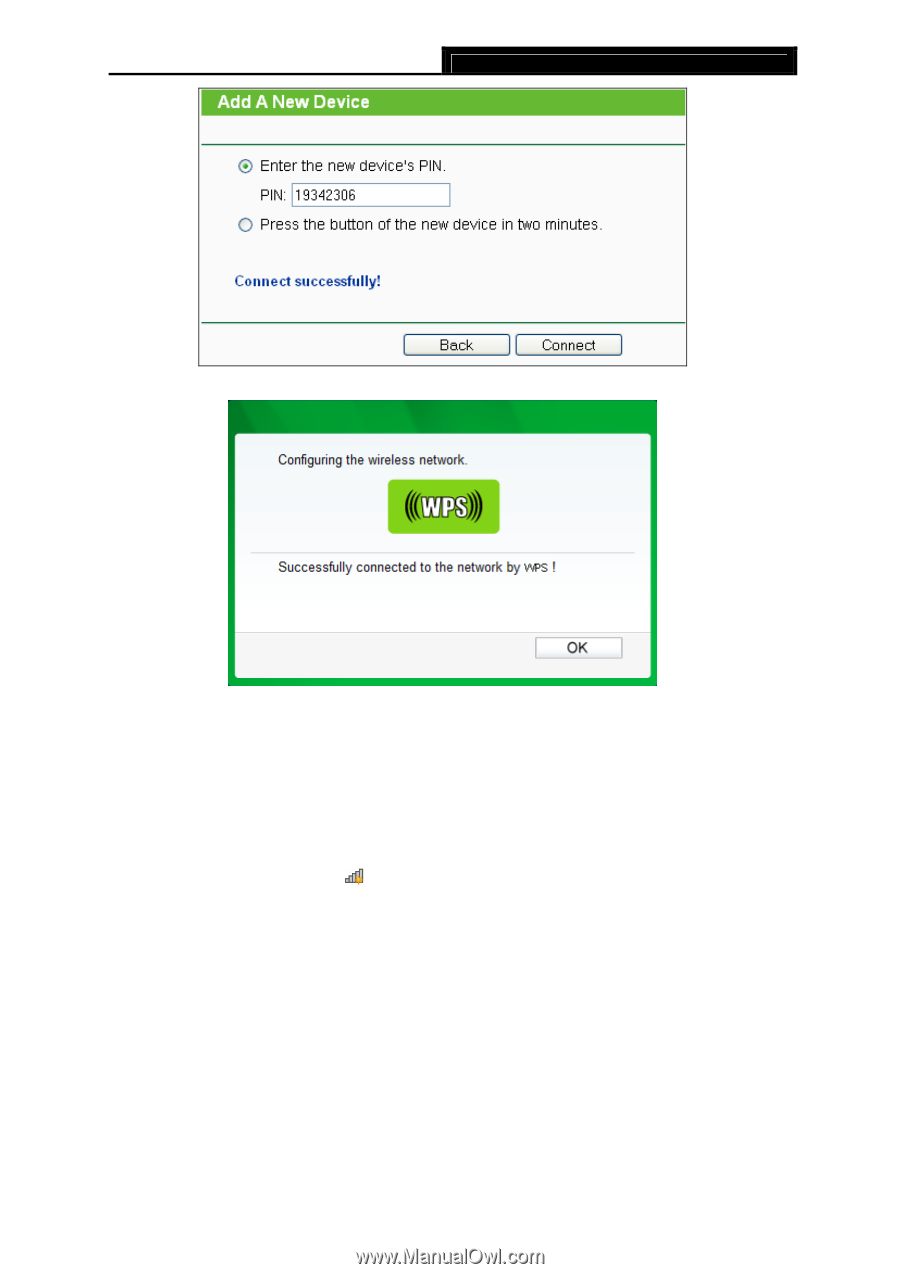
TL-WN8200ND
300Mbps High Power Wireless USB Adapter
18
Figure 3-17
Figure 3-18
3.3
To connect using Windows built-in wireless utility
3.3.1 In Windows 7
Windows 7 users may use the built-in wireless utility. Follow the steps below.
1.
Left-click the wireless icon
in your system tray (lower-right corner). The utility will
display any available wireless networks in your area. Highlight the wireless network
(displayed using the SSID) to be connected and then click
Connect
.