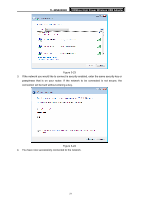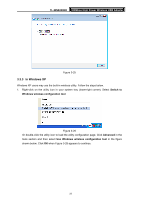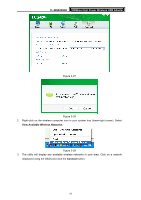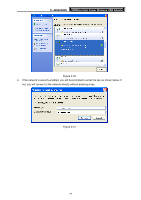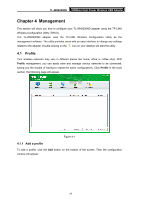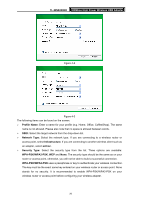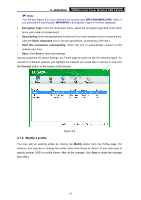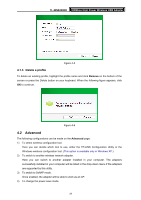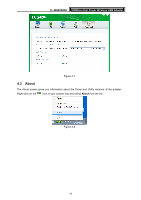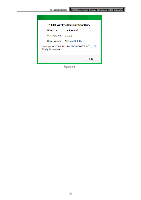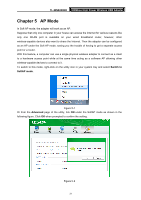TP-Link TL-WN8200ND TL-WN8200ND V1 User Guide - Page 33
TL-WN8200ND, Profile Name, Network Type, Infrastructure, ad-hoc, Security Type, WPA-PSK/WPA2-PSK
 |
View all TP-Link TL-WN8200ND manuals
Add to My Manuals
Save this manual to your list of manuals |
Page 33 highlights
TL-WN8200ND 300Mbps High Power Wireless USB Adapter Figure 4-2 Figure 4-3 The following items can be found on the screen. ¾ Profile Name: Enter a name for your profile (e.g. Home, Office, CoffeeShop). The same name is not allowed. Please also note that no space is allowed between words. ¾ SSID: Select the target network from the drop-down list. ¾ Network Type: Select the network type. If you are connecting to a wireless router or access point, select Infrastructure. If you are connecting to another wireless client such as an adapter, select ad-hoc. ¾ Security Type: Select the security type from the list. Three options are available: WPA-PSK/WPA2-PSK, WEP and None. The security type should be the same as on your router or access point, otherwise, you will not be able to build a successful connection. WPA-PSK/WPA2-PSK uses a passphrase or key to authenticate your wireless connection. The key must be the exact same key entered on your wireless router or access point. None stands for no security. It is recommended to enable WPA-PSK/WPA2-PSK on your wireless router or access point before configuring your wireless adapter. 26