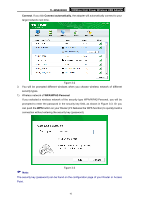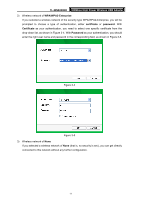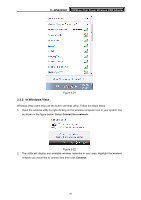TP-Link TL-WN8200ND TL-WN8200ND V1 User Guide - Page 22
PIN method, 3.2.2.1. Enter the PIN from your AP device, TL-WN8200ND
 |
View all TP-Link TL-WN8200ND manuals
Add to My Manuals
Save this manual to your list of manuals |
Page 22 highlights
TL-WN8200ND 300Mbps High Power Wireless USB Adapter Figure 3-11 4. When the following window appears, you have successfully connected to the network. Figure 3-12 3.2.2 PIN method There are two ways to configure the WPS by PIN method: 1) Enter the PIN from your AP device. 2) Enter a PIN into your AP device. Following are detailed configuration procedures of each way. 3.2.2.1. Enter the PIN from your AP device 1. Open TWCU and click WPS tab. Select Enter the PIN of my access point or wireless router. In the empty field beside PIN, enter the PIN labeled on the bottom of the router (here takes 13492564 for example). If you have generated a new PIN code for your router, please enter the new one instead. Click Connect to continue. 15

TL-WN8200ND
300Mbps High Power Wireless USB Adapter
15
Figure 3-11
4.
When the following window appears, you have successfully connected to the network.
Figure 3-12
3.2.2 PIN method
There are two ways to configure the WPS by PIN method:
1)
Enter the PIN from your AP device.
2)
Enter a PIN into your AP device.
Following are detailed configuration procedures of each way.
3.2.2.1. Enter the PIN from your AP device
1.
Open TWCU and click
WPS
tab. Select
Enter the PIN of my access point or wireless
router
. In the empty field beside PIN, enter the PIN labeled on the bottom of the router
(here takes 13492564 for example). If you have generated a new PIN code for your router,
please enter the new one instead. Click
Connect
to continue.