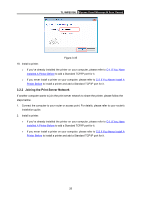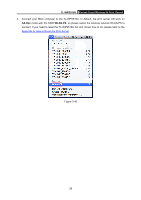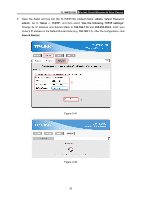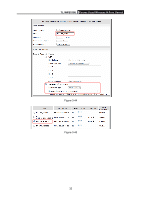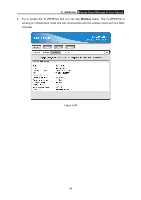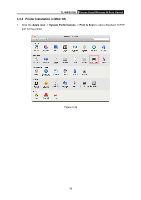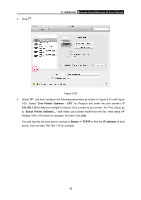TP-Link TL-WPS510U User Guide - Page 38
Network Type/ SSID /Channel, TP-LINK_61BB7A - mac setup
 |
UPC - 845973031039
View all TP-Link TL-WPS510U manuals
Add to My Manuals
Save this manual to your list of manuals |
Page 38 highlights
TL-WPS510U Pocket-Sized Wireless N Print Server 6. Change the MAC computer's IP Address, Subnet Mask to 192.168.1.101 and 255.255.255.0; enter your router's IP address in the Router blank (e.g. 192.168.1.1). Click "OK" and the MAC computer will be automatically connected to the network WLAN-PS again. Figure 3-43 7. Log into the TL-WPS510U and go to "Setup -> Wireless". Configure the wireless parameters according to your wireless router. After the configuration, click Save & Restart. ¾ Network Type/ SSID /Channel: select the network (Take TP-LINK_A4161E for example) from the "Site Survey" list and then these three fields will be automatically filled. ¾ Transmission Rate: Keep the default value. ¾ Wireless Mode: Keep the default value. ¾ Security Type: Select the security type of your wireless router (TP-LINK_A4161E) and then enter the key. Here we take WPA-PAK security type with 1234567890 as the key for example. In this example as shown in Figure 3-44, the router's SSID is TP-LINK_61BB7A, its security type is WPA-PSK, and its password is 0123456789. You can also select a wireless network from the network list as shown in Figure 3-45, and then the SSID will be automatically filled in the corresponding field. 31