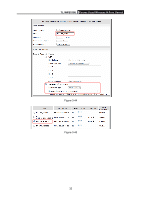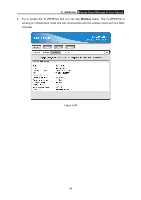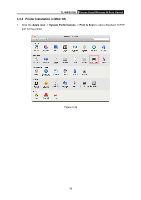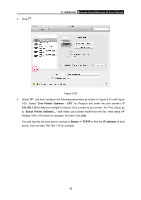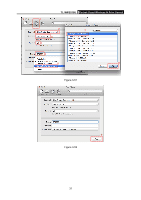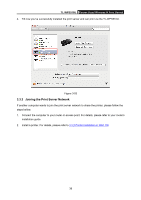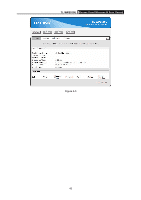TP-Link TL-WPS510U User Guide - Page 43
TL-WPS510U, Line Printer Daemon - LPD, Status -> TCP/IP, IP address
 |
UPC - 845973031039
View all TP-Link TL-WPS510U manuals
Add to My Manuals
Save this manual to your list of manuals |
Page 43 highlights
2. Click . TL-WPS510U Pocket-Sized Wireless N Print Server Figure 3-50 3. Select "IP", and then configure the following parameters as shown in Figure 3-51 and Figure 3-52. Select "Line Printer Daemon - LPD" for Protocol and enter the print server's IP 192.168.1.10 for Address and lp1 for Queue. Give a name to your printer. For Print Using, go to "Select Printer Software..." and select your printer model from the list. Here takes HP Deskjet 1000 J110 series for example. And then click Add. You can log into the print server, and go to Status -> TCP/IP to find the IP address of print server. Here we take 192.168.1.10 for example. 36
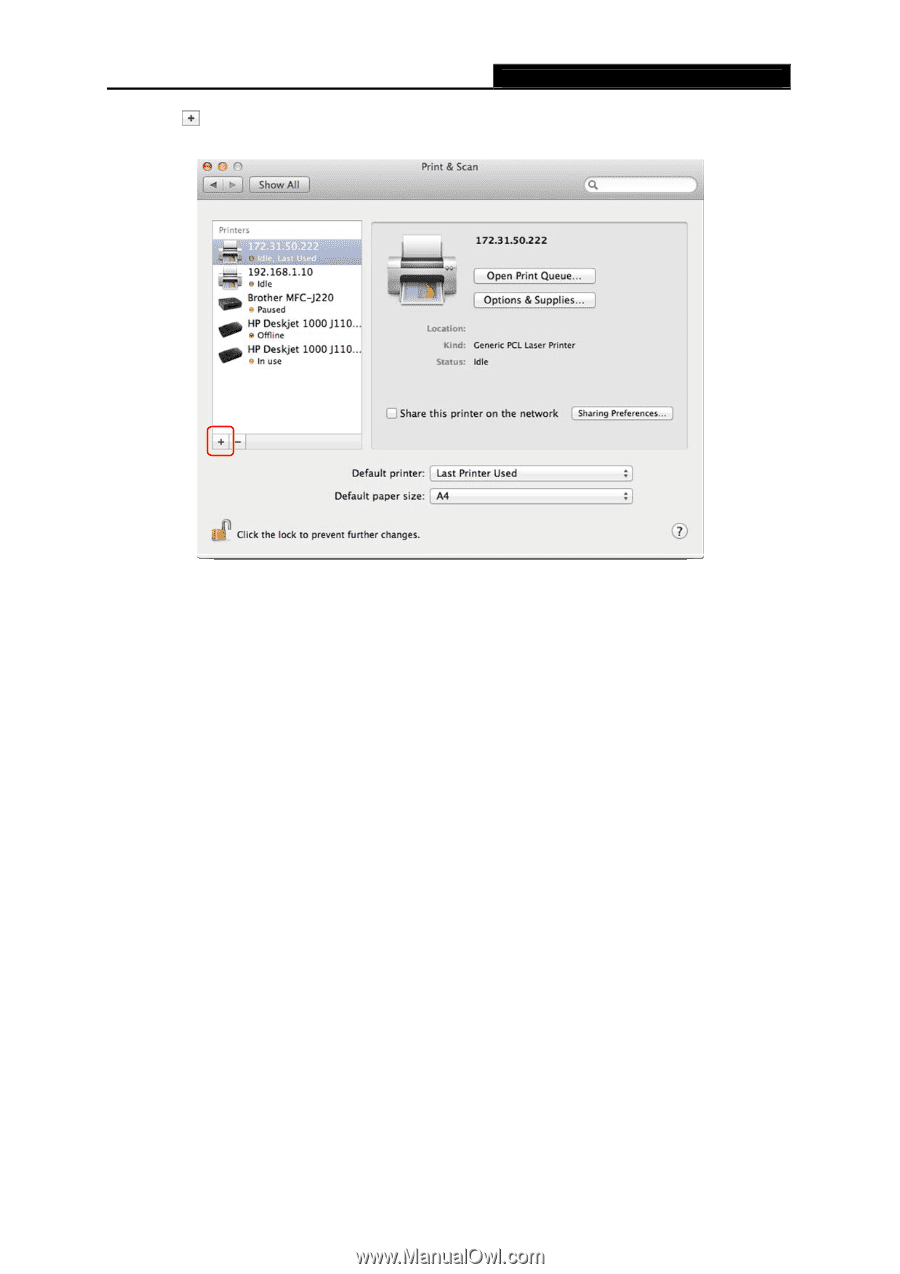
TL-WPS510U
Pocket-Sized Wireless N Print Server
2.
Click
.
Figure 3-50
3.
Select “
IP
”, and then configure the following parameters as shown in Figure 3-51 and Figure
3-52. Select “
Line Printer Daemon - LPD
” for Protocol and enter the print server’s IP
192.168.1.10
for Address and
lp1
for Queue. Give a name to your printer. For Print Using, go
to “
Select Printer Software…
” and select your printer model from the list. Here takes HP
Deskjet 1000 J110 series for example. And then click
Add
.
You can log into the print server, and go to
Status -> TCP/IP
to find the
IP address
of print
server. Here we take 192.168.1.10 for example.
36