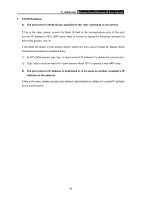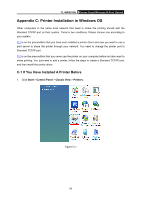TP-Link TL-WPS510U User Guide - Page 58
Appendix A: How to Reset the Print Server - reset button
 |
UPC - 845973031039
View all TP-Link TL-WPS510U manuals
Add to My Manuals
Save this manual to your list of manuals |
Page 58 highlights
TL-WPS510U Pocket-Sized Wireless N Print Server Appendix A: How to Reset the Print Server If you lose the connection with TL-WPS510U because of wrong configuration, you need to reset it to factory defaults and configure it again. Follow the steps below to reset TL-WPS510U: 1. Unplug the power adapter of TL-WPS510U; 2. Press and hold the Reset button on TL-WPS510U; 3. Plug in the power adapter of TL-WPS510U and continue pressing the Reset button for about 10 seconds. 4. Release the Reset button and wait for the WLAN LED (green) to flash. 5. When the WLAN LED light flashes regularly, the resetting is completed and you can see the WLAN-PS Ad-Hoc network in your wireless network list. 51
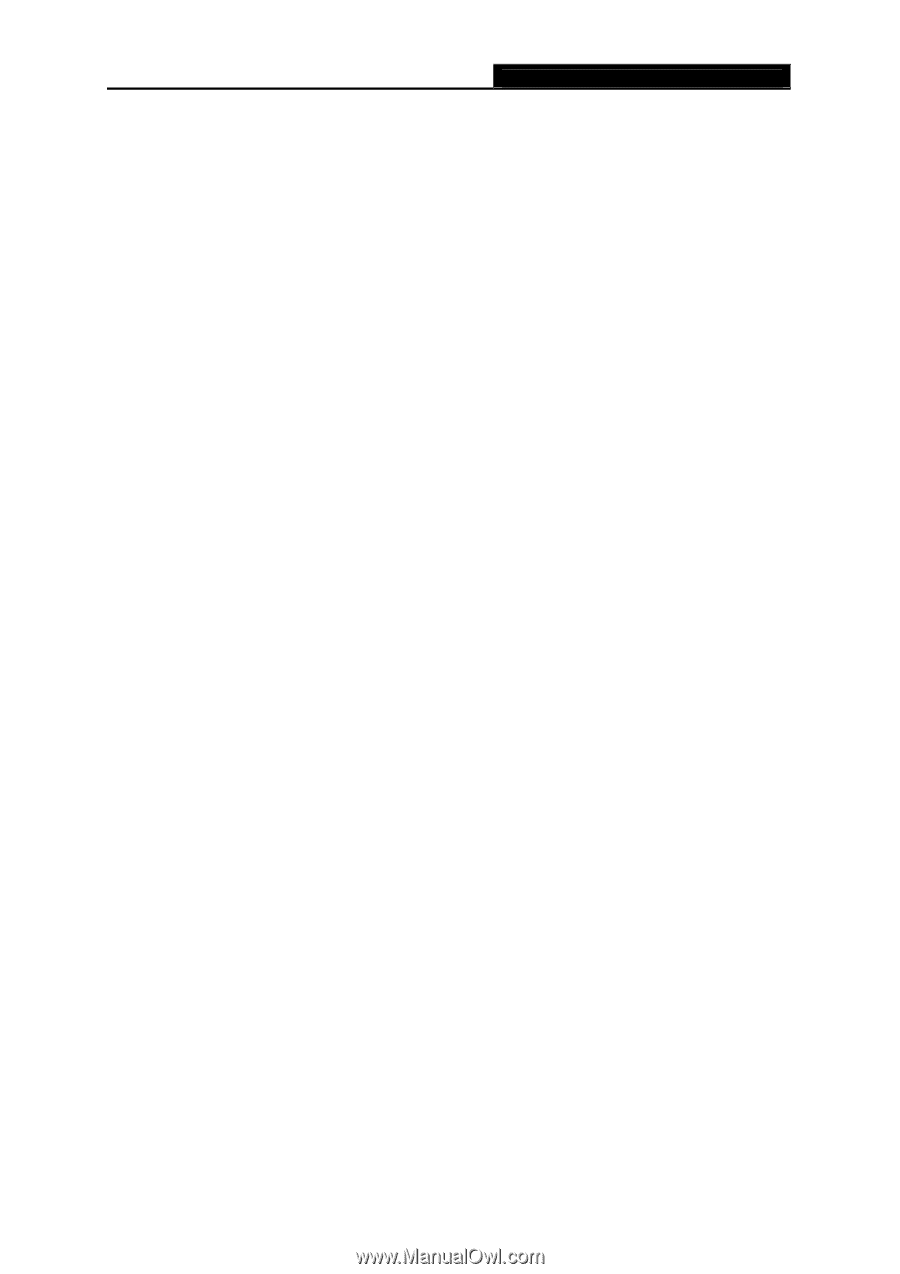
TL-WPS510U
Pocket-Sized Wireless N Print Server
Appendix A: How to Reset the Print Server
If you lose the connection with TL-WPS510U because of wrong configuration, you need to reset it
to factory defaults and configure it again.
Follow the steps below to reset TL-WPS510U:
1.
Unplug the power adapter of TL-WPS510U;
2.
Press and hold the Reset button on TL-WPS510U;
3.
Plug in the power adapter of TL-WPS510U and continue pressing the Reset button for about
10 seconds.
4.
Release the Reset button and wait for the WLAN LED (green) to flash.
5.
When the WLAN LED light flashes regularly, the resetting is completed and you can see the
WLAN-PS Ad-Hoc network in your wireless network list.
51