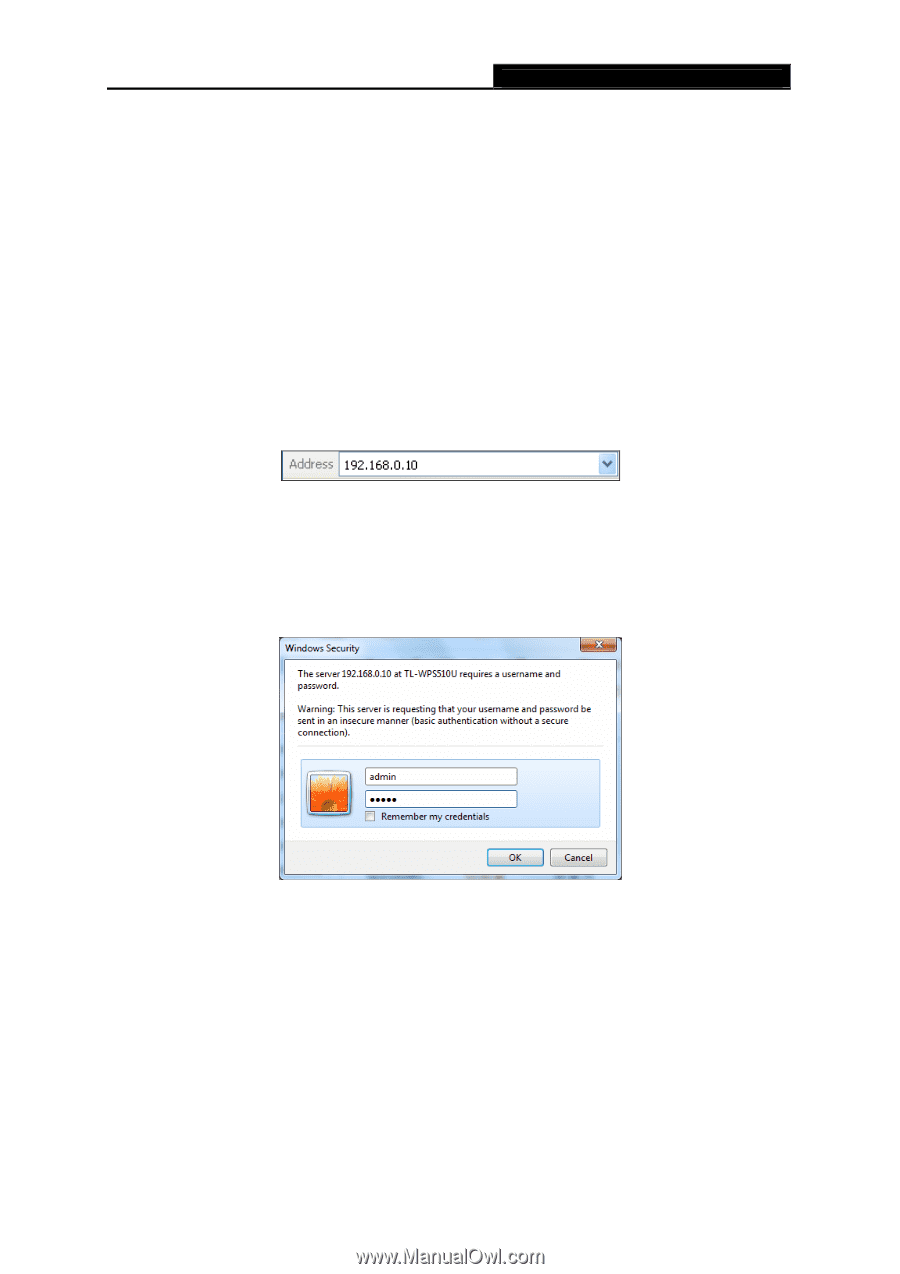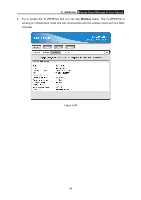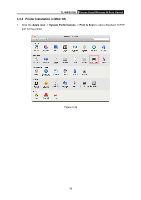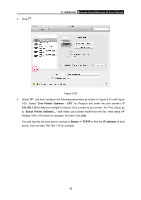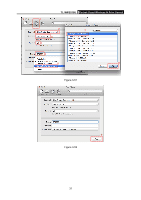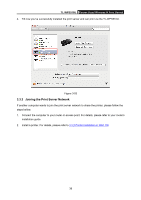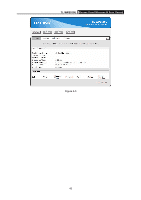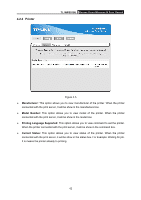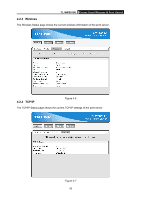TP-Link TL-WPS510U User Guide - Page 46
More Configuration for the Print Server, 4.1 Login, Login - default password and user
 |
UPC - 845973031039
View all TP-Link TL-WPS510U manuals
Add to My Manuals
Save this manual to your list of manuals |
Page 46 highlights
TL-WPS510U Pocket-Sized Wireless N Print Server Chapter 4. More Configuration for the Print Server The Print Server contains an embedded web server that can be accessed through a supported web browser on a WLAN, for example, IE6, Firefox or above is recommended. The embedded web server provides access to configuration and management pages for the print server and the connected peripheral device. To use the embedded web server, you should first connect your adapter to the print server. 4.1 Login Open a web-browser and type in the IP address of the print server (the default is 192.168.0.10) in the address field of the browser to login to the web management of the print server. Figure 4-1 After a moment, a login window will appear, similar to the Figure 4-2. Enter admin in lower case letters for the User Name and admin for the Password. Then click the OK button or press the Enter key. Figure 4-2 Then the print server web management page will appear, with which you can configure all print server settings. 39