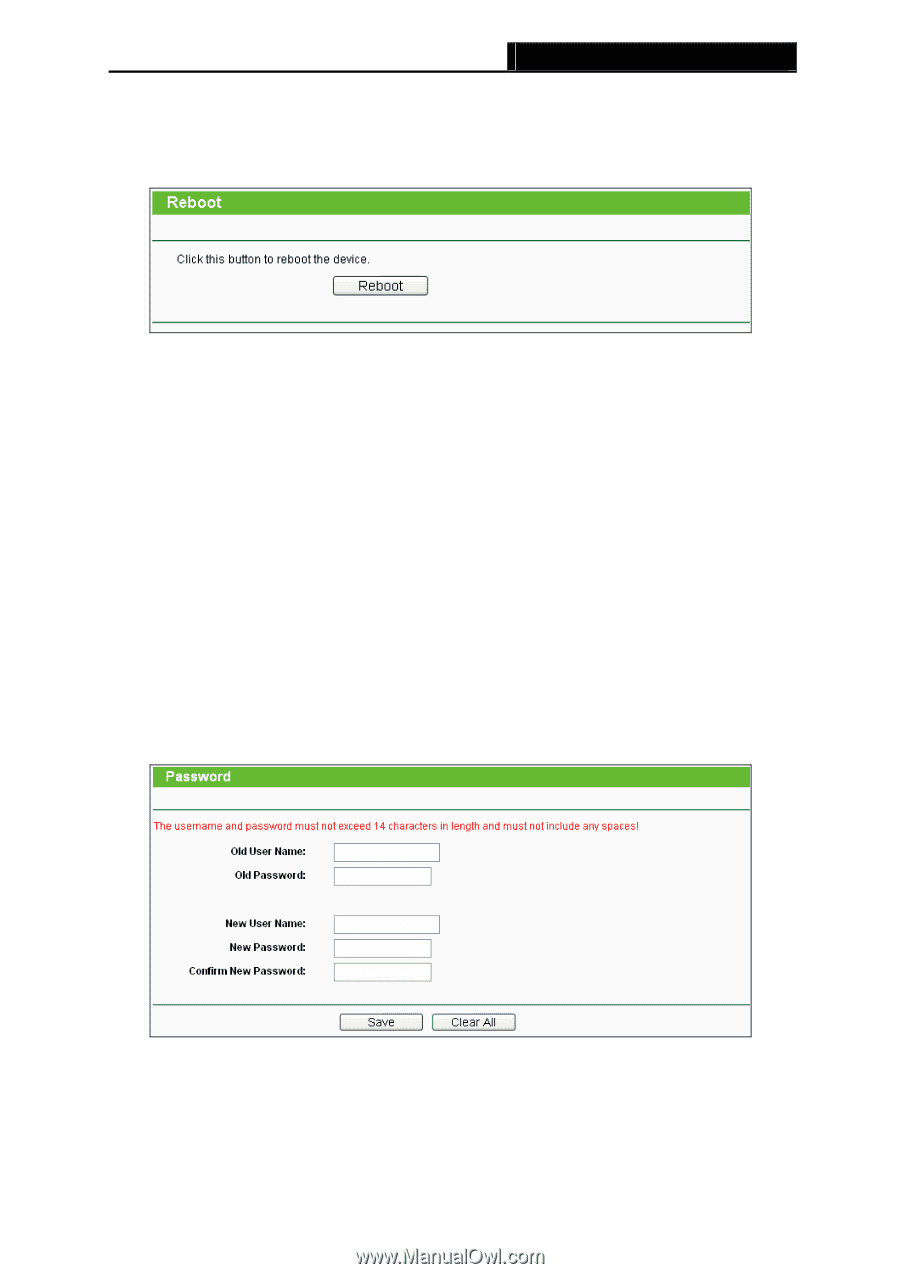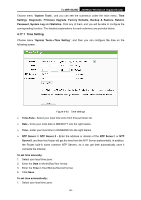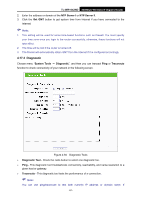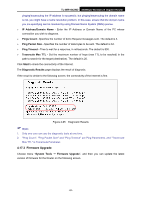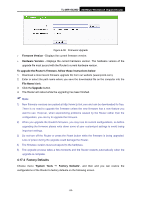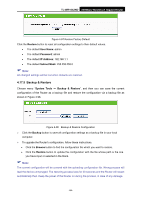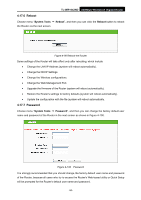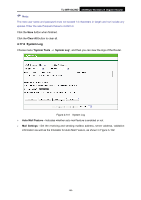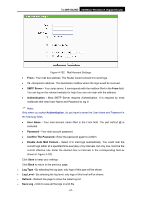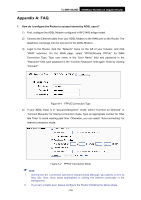TP-Link TL-WR1042ND User Guide - Page 104
Reboot, 4.17.7 Password, TL-WR1042ND, System Tools, Reboot, Password
 |
View all TP-Link TL-WR1042ND manuals
Add to My Manuals
Save this manual to your list of manuals |
Page 104 highlights
TL-WR1042ND 300Mbps Wireless N Gigabit Router 4.17.6 Reboot Choose menu "System Tools → Reboot", and then you can click the Reboot button to reboot the Router via the next screen. Figure 4-99 Reboot the Router Some settings of the Router will take effect only after rebooting, which include • Change the LAN IP Address (system will reboot automatically). • Change the DHCP Settings. • Change the Wireless configurations. • Change the Web Management Port. • Upgrade the firmware of the Router (system will reboot automatically). • Restore the Router's settings to factory defaults (system will reboot automatically). • Update the configuration with the file (system will reboot automatically. 4.17.7 Password Choose menu "System Tools → Password", and then you can change the factory default user name and password of the Router in the next screen as shown in Figure 4-100. Figure 4-100 Password It is strongly recommended that you should change the factory default user name and password of the Router, because all users who try to access the Router's Web-based utility or Quick Setup will be prompted for the Router's default user name and password. -95-