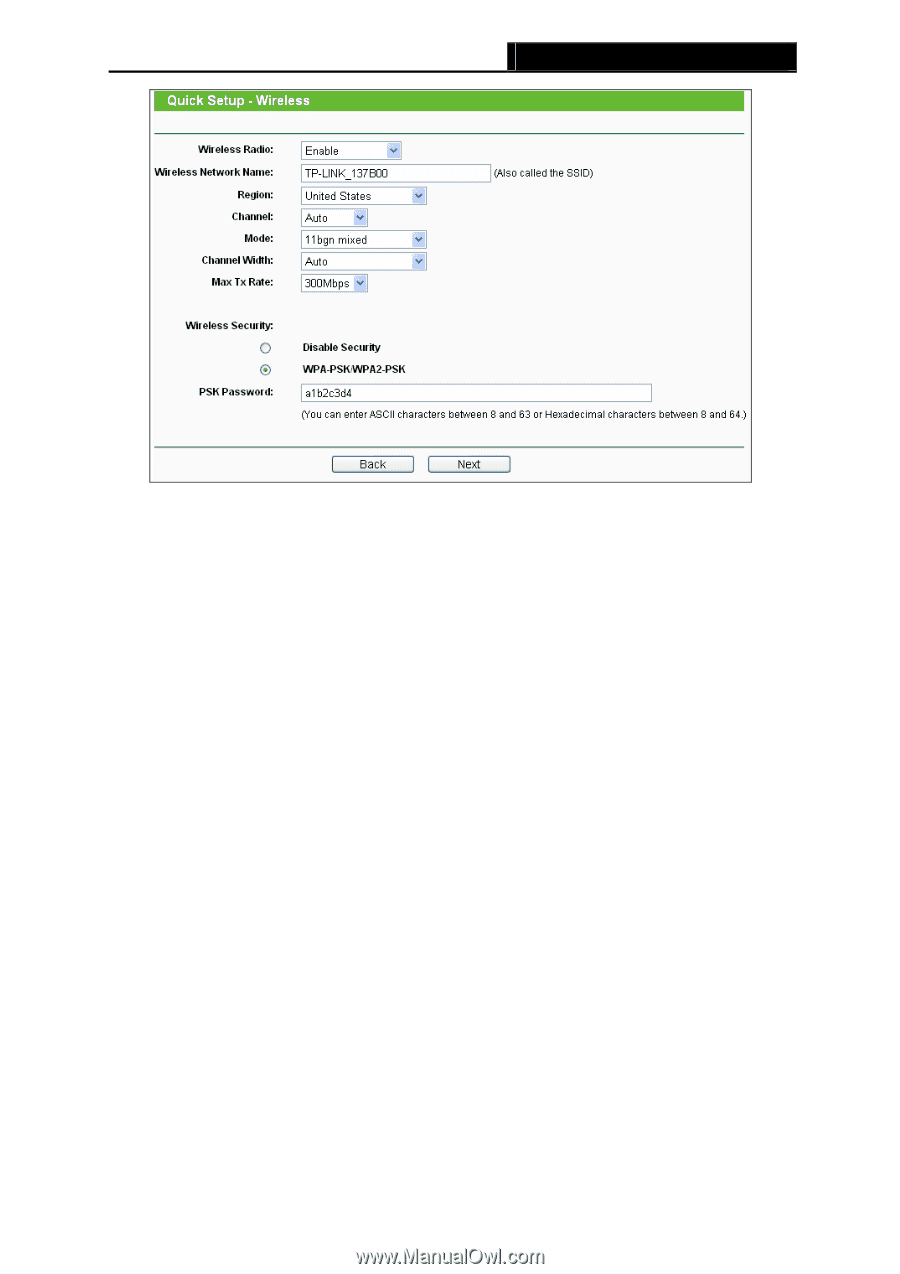TP-Link TL-WR1042ND User Guide - Page 24
TL-WR1042ND, Wireless Radio, Wireless Network Name, Region, Channel, Channel Width, Max Tx Rate, - problems
 |
View all TP-Link TL-WR1042ND manuals
Add to My Manuals
Save this manual to your list of manuals |
Page 24 highlights
TL-WR1042ND 300Mbps Wireless N Gigabit Router Figure 3-12 Quick Setup - Wireless ¾ Wireless Radio - Enable or disable the wireless radio by choosing from the drop-down list. ¾ Wireless Network Name - Enter a value of up to 32 characters. The same name of SSID (Service Set Identification) must be assigned to all wireless devices in your network. Considering your wireless network security, the default SSID is set to be TP-LINK_XXXXXX (XXXXXX indicates the last unique six numbers of each Router's MAC address). This value is case-sensitive. For example, TEST is NOT the same as test. ¾ Region - Select your region from the drop-down list. This field specifies the region where the wireless function of the Router can be used. It may be illegal to use the wireless function of the Router in a region other than one of those specified in this field. If your country or region is not listed, please contact your local government agency for assistance. ¾ Channel - This field determines which operating frequency will be used. The default channel is set to Auto, so the AP will choose the best channel automatically. It is not necessary to change the wireless channel unless you notice interference problems with another nearby access point. ¾ Mode - This field determines the wireless mode which the Router works on. ¾ Channel Width - Select any channel width from the drop-down list. The default setting is automatic, which can automatically adjust the channel width for your clients. ¾ Max Tx Rate - You can limit the maximum transmission rate of the Router through this field. ¾ Disable Security - The wireless security function can be enabled or disabled. If -15-