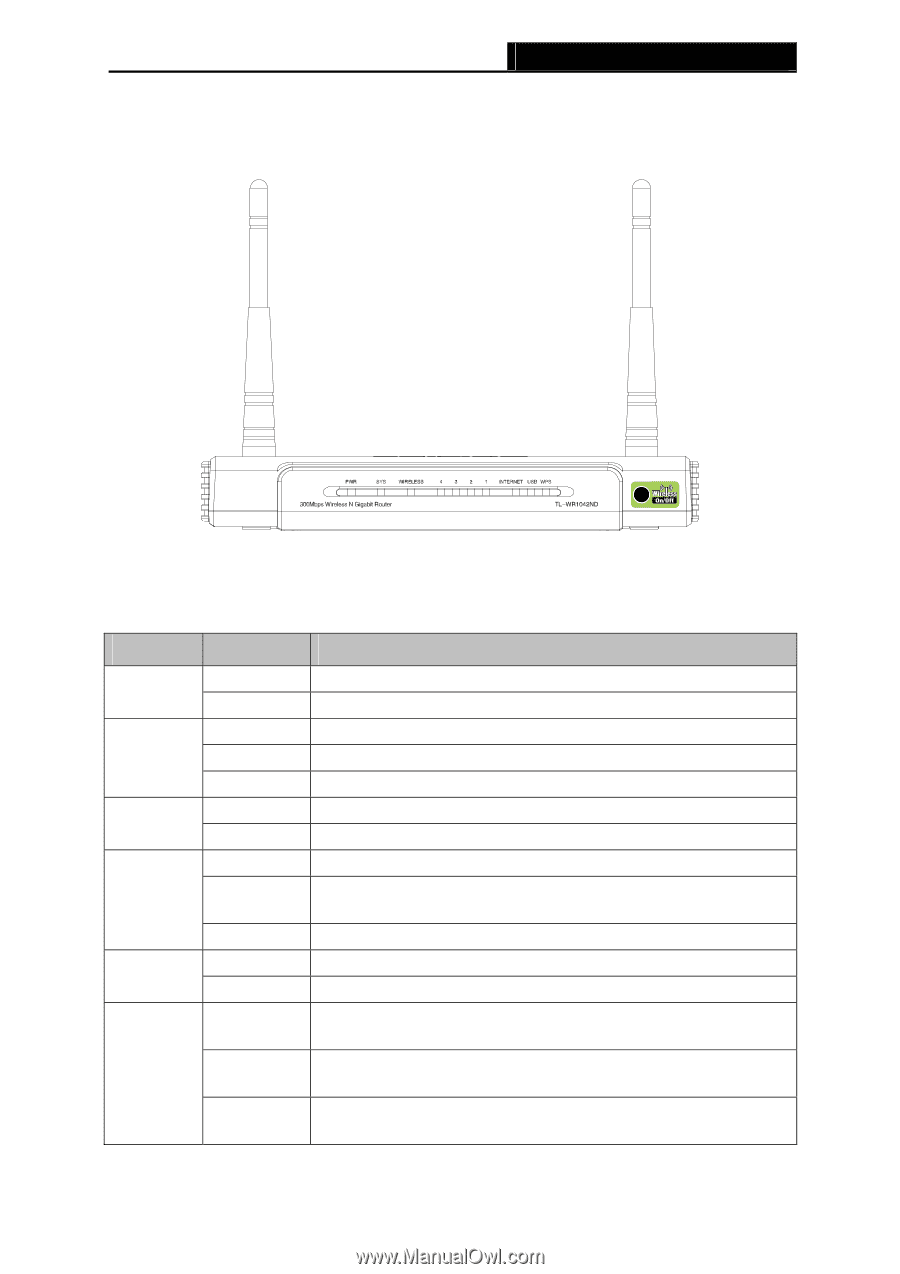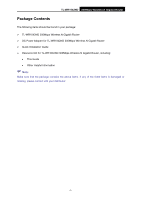TP-Link TL-WR1042ND User Guide - Page 13
Panel Layout, 1.4.1 The Front Panel
 |
View all TP-Link TL-WR1042ND manuals
Add to My Manuals
Save this manual to your list of manuals |
Page 13 highlights
1.4 Panel Layout 1.4.1 The Front Panel TL-WR1042ND 300Mbps Wireless N Gigabit Router Figure 1-1 Front Panel sketch The Router's LEDs and the Wireless On/Off button are located on the front panel (View from left to right). Name PWR SYS WIRELESS LAN 1-4 INTERNET USB WPS Status Off On On Flashing Off Off Flashing Off On Flashing Off On Slow Flash On Quick Flash Indication Power is off. Power is on. The Router is initializing or maybe has a system error. The Router is working properly. The Router has a system error. The Wireless function is disabled. The Wireless function is enabled. There is no device linked to the corresponding port. There is a device linked to the corresponding port but there is no activity. There is an active device linked to the corresponding port. No storage device or printer is plugged into the USB port. A storage device or printer has connected to the USB port. A wireless device is connecting to the network by WPS function. This process will last in the first two minutes. A wireless device has been successfully added to the network by WPS function. A wireless device failed to be added to the network by WPS function. Table 1-1 The LEDs description -4-