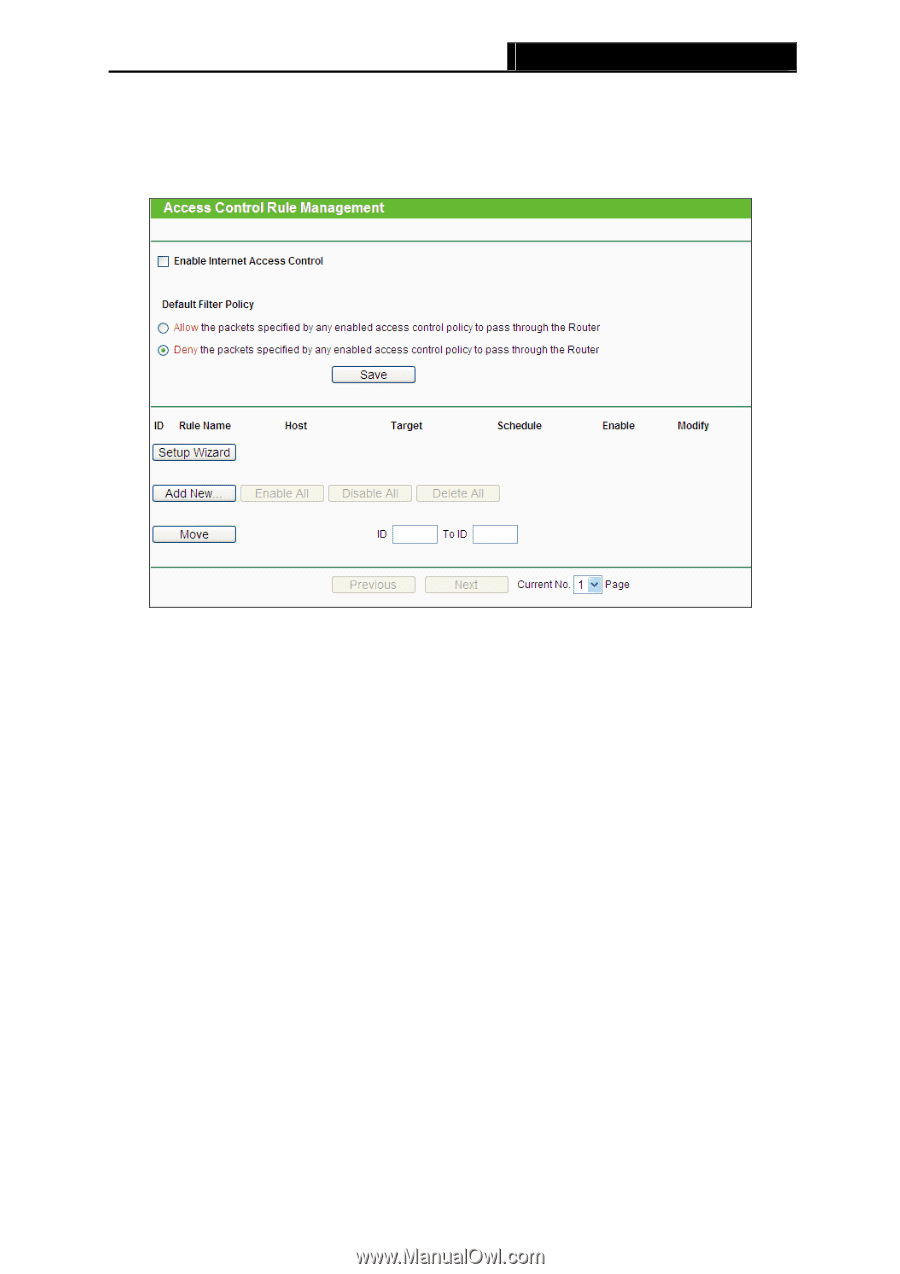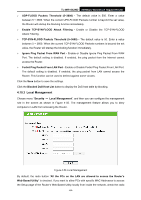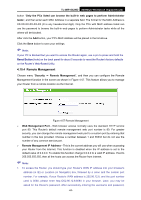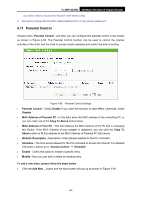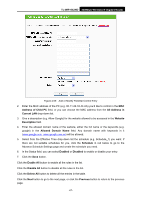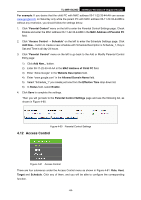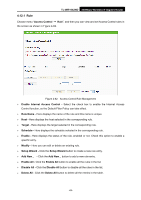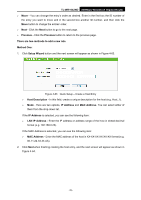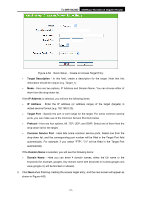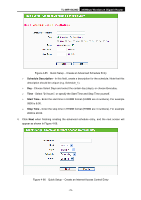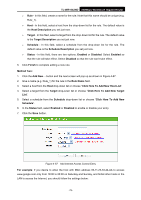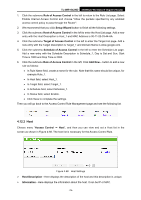TP-Link TL-WR1042ND User Guide - Page 78
Rule, Enable Internet Access Control
 |
View all TP-Link TL-WR1042ND manuals
Add to My Manuals
Save this manual to your list of manuals |
Page 78 highlights
TL-WR1042ND 300Mbps Wireless N Gigabit Router 4.12.1 Rule Choose menu "Access Control → Rule", and then you can view and set Access Control rules in the screen as shown in Figure 4-62. Figure 4-62 Access Control Rule Management ¾ Enable Internet Access Control - Select the check box to enable the Internet Access Control function, so the Default Filter Policy can take effect. ¾ Rule Name - Here displays the name of the rule and this name is unique. ¾ Host - Here displays the host selected in the corresponding rule. ¾ Target - Here displays the target selected in the corresponding rule. ¾ Schedule - Here displays the schedule selected in the corresponding rule. ¾ Enable - Here displays the status of the rule, enabled or not. Check this option to enable a specific entry. ¾ Modify - Here you can edit or delete an existing rule. ¾ Setup Wizard - Click the Setup Wizard button to create a new rule entry. ¾ Add New... - Click the Add New... button to add a new rule entry. ¾ Enable All - Click the Enable All button to enable all the rules in the list. ¾ Disable All - Click the Disable All button to disable all the rules in the list. ¾ Delete All - Click the Delete All button to delete all the entries in the table. -69-